| Make BestShareware.net your home page | Add BestShareware.net to your favorites |
 Homepage |
 Help Desk |
 Site Map |
 |
 Popular |
 What's New |
 Featured |
| MAC Software | Linux Software | Pocket PC | iPod Software |
|
How to reduce the size of my video files? Required software: Movavi Video Converter MOVAVI SplitMovie (optional; for braking the file into fragments). Required knowledge: Understanding video formats and their properties WHY REDUCING SIZE OF VIDEO FILES IS IMPORTANT? The world is nowadays crazy about creating, distributing and storing information. It is said that for the last 30 years it's been produced more information than during the previous 5000 years. Funny enough, one weekly issue of "The New York Times" contains more information than a common citizen of England of the 17th century could learn for the entire life. Needless to say that information today is the value number one. To store and distribute information efficiently, people have invented many ways to minimize volume of information keeping the information itself. Letters, hieroglyphs, numbers, signs, slim compact discs, thin paper pages instead of stone or wooden tables, computer archivators and many other things help the humanity to store more information using storages of the same volume. Information stored as video occupies much space: video tapes are long and video files are large. You'll definitely need a very large hard drive and lots of compact discs or DVD's to store all your favorite movies and family records. However, it's quite easy to minimize the space your video files occupy in several times! All you need is a program that allows converting your video into different formats and basic knowledge about what the formats are and what would be the best settings for them. This article discusses how to reduce size of video files using Movavi Video Converter and how to archive best results and video quality with minimum size of the file. You'll need to reduce size of your video files when:
Reducing resolution reduces the file size significantly. Normally, you do not need a resolution of 1024x768 or higher: files with such resolution can not be played smoothly even on fast computers. Moreover, if you reduce this resolution to 640x480, you may not even see the difference. Resolution of 640x480 can be a good choice when you want to keep quality of your video and save the disk space. You can, however, continue reducing your resolution to 320x240, which will not give you good quality but the output file will be significantly smaller than the original file. Pros: Affects the file size significantly Contras: At the same time, affects the video quality, especially in full screen mode. Do not reduce resolution to 320x240 if you want to preserve quality Changing resolution in ConvertMovie: Select your format in the Output Format menu and click Settings: 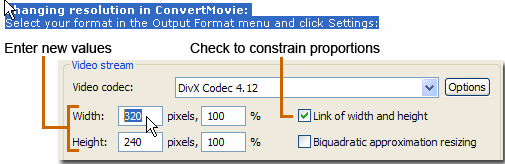 Frame rate (frames per second) Frame rate means the number of frames that is displayed per a second. Remember that NTSC picture standard has the frame rate of 30, while PAL has 24. In movie theaters, films are usually shown also at 24 frames per second. Our eye can see only 24 or 25 frames per second, and it is said that it's possible to add some information into the 25th frame to manipulate the human brain. But don't hope to manipulate someone's brain if you reduce the frame rate of your NTSC video to 25. Instead, you'll get a significant decrease of the file size. Lower the frame rate to 15 or 10 frames per second - and you'll decrease the size of your video in 2-3 times. Pros: Affects the file size significantly, just like reducing the resolution Contras: Affects the smoothness of playback. Video starts "twitching" Changing frame rate in ConvertMovie: Select your format in the Output Format menu and click Settings: 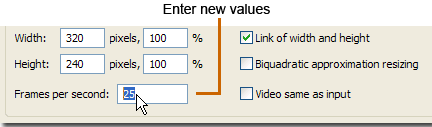 Audio stream Sound is stored in your file as well as video, and also has an impact on the file size. Lowering such settings, as sample size (to 8 bit), frequency (to 22050 or 11025 Hz/sec), bitrate and transforming stereo to mono can reduce your file size somewhat. Pros: Affects only quality of sound, not video Contras: Usually has no significant impact on the file size FORMAT-SPECIFIC SETTINGS THAT REDUCE THE FILE SIZE AVI AVI is a short for Audio Video Interleaved. Reducing the size of AVI files, you should remember that AVI files depend on codecs they are encoded with. Changing codecs, you can reduce the file size significantly. There are dozens if not hundreds of different codecs: you can use any of them to reduce the size of your file. In addition, many codecs have their own settings. Be sure to select the lowest values in their settings to reduce the file size. Important! Remember that when playing your file, you will need to have the same codec! If you are not sure that people who will watch your video have the same codec, do not use it! In fact, things are not that dramatic: all codecs can be easily downloaded from the Internet, and there are lots of so-called "codec packs" that include lots of most popular codecs. MPEG stands for Moving Pictures Experts Group. MPEG format is used to store video on VCD and DVD. There are two modifications of the format: MPEG1 is smaller and used with VCD, and MPEG2 has a larger file size and better quality and is used for DVD. MPEG1 and MPEG2 are standards, which means that you can not modify them too much, especially if you plan to burn your files onto VCD or DVD. If you plan to, please use the predefined settings of ConvertMovie. If you don't have such plans, feel free to experiment with MPEG; but such files will be played back only on PC. Windows Media Video! WMV files have very small sizes and good quality. Like MPEG, this format has a number of standard profiles. Simply choose a preset that better suits your needs and convert your files. Presets listed at the top of the list produce smaller files with lower quality than the presets in the bottom. Exception is WMV 9 for Pocket PC - select this profile if you need to convert your video for watching on a handheld device. RealMedia RealMedia format is usually used for streaming over the Internet. However, you may use it for local playback at your PC as well. As with WMV, select a preset that suits your needs from the list. VBR stands for Variable Bit Rate and usually gives better results at reducing your file size. Related Article and Tutorials: How to convert between PAL and NTSC formats? How to remove mosaic from video? How to remove pixellation from video? How to repair purple video? How to fix blurred video? How to filter interlaced video? How to enhance your video with EnhanceMovie? How to make yur own frame? how to convert to an amv video? How do I Recover Deleted Files and Folders? How do I recover lost files and folders? How to Recover Deleted Email files? How to recover deleted or lost photo images? How to recover lost Word files? How do I Recover deleted, missing or lost Logical Drives? How do I recover files from formatted hard drives? How do I recover fdisked drives? How do I recover lost files from re-partitioned hard drive(s)? How do I recover hard disks involving Scandisk and Chkdsk error? How do I recover files from Raw Hard Drive? Recover Encrypted file on NTFS Drive? Recover Compressed files on NTFS Drive? recover files from dynamic-disk in Windows? |
|
Submit Software |
Privacy Policy |
Terms of Use |
Advertise with Us |
Contact Us
Copyright ©  BestShareware.net. All rights reserved.
BestShareware.net. All rights reserved.
|