| Make BestShareware.net your home page | Add BestShareware.net to your favorites |
 Homepage |
 Help Desk |
 Site Map |
 |
 Popular |
 What's New |
 Featured |
| MAC Software | Linux Software | Pocket PC | iPod Software |
|
How do I recover files from formatted hard drives What is format? To prepare a storage medium, usually a disk, for reading and writing. When you format a disk, the operating system erases all bookkeeping information on the disk, tests the disk to make sure all sectors are reliable, marks bad sectors (that is, those that are scratched), and creates internal address tables that it later uses to locate information. You must format a disk before you can use it. Note that reformatting a disk does not erase the data on the disk, only the address tables. Do not panic, therefore, if you accidentally reformat a disk that has useful data. A computer specialist should be able to recover most, if not all, of the information on the disk. You can also buy programs that enable you to recover a disk yourself. The previous discussion, however, applies only to high-level formats, the type of formats that most users execute. In addition, hard disks have a low-level format, which sets certain properties of the disk such as the interleave factor. The low-level format also determines what type of disk controller can access the disk (e.g., RLL or MFM). Almost all hard disks that you purchase have already had a low-level format. It is not necessary, therefore, to perform a low-level format yourself unless you want to change the interleave factor or make the disk accessible by a different type of disk controller. Performing a low-level format erases all data on the disk. Explanation The Format commands are typically run to prepare a new logical drives for use after Fdisked hard drive - enabling the installation of an operating system, application programs & eventual user data. The format command has been around for a long time, formerly they were stand alone DOS programs before being integrated into Windows. To recover data from a drive containing lost or missing partition, follow these steps: First We recommend that you use professional partition recovery tool - Partition Table Doctor to recover missing or lost partitions. 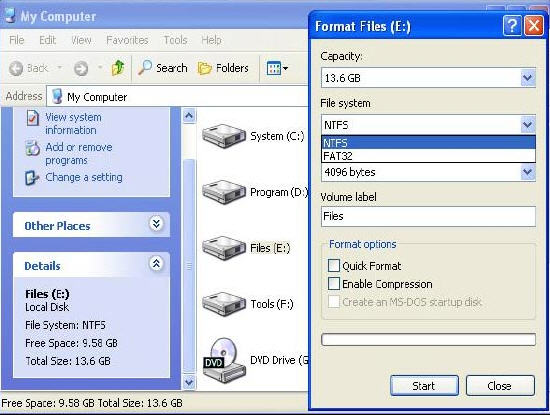 Symptoms Where previously the computer would boot and be usable, systems that have been Formatted often report the following errors: (these errors are frequently displayed on a black screen with white text.)
To recover files from formatted drives, please follow this procedure: 1. Click the Select "FormatRecovery" button on the main window of Data Recovery Wizard. 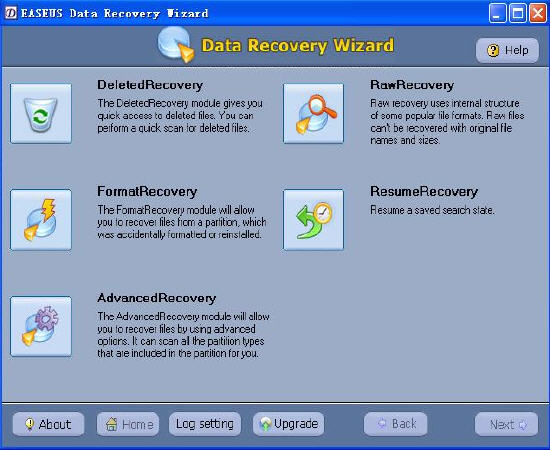 2.The first screen on the "FormatRecovery" tool will display a list of partitions found on the drives found in your system. If your partition is not listed, this is a sign of more severe corruption. You may need to select the "AdvancedRecovery" tool to recover your data. If you are trying to recover data from removable media, you need to have the media in the drive before selecting the "FormatRecovery " tool. 3. When you accidentally reformatted a partition you may have changed the partition type. The "Previous File System" radio box will allow you to select the previous file system type for your partition. 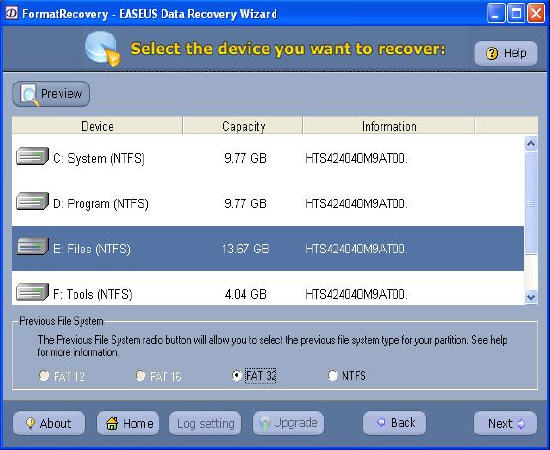 4. To begin a formatted recovery, select a partition and click "Next" to begin scanning for Files. Data Recovery Wizard analyses the drive data structures and file system attributes and displays the directory tree. 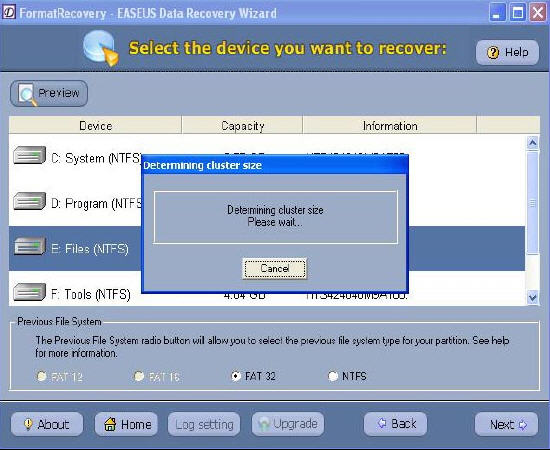 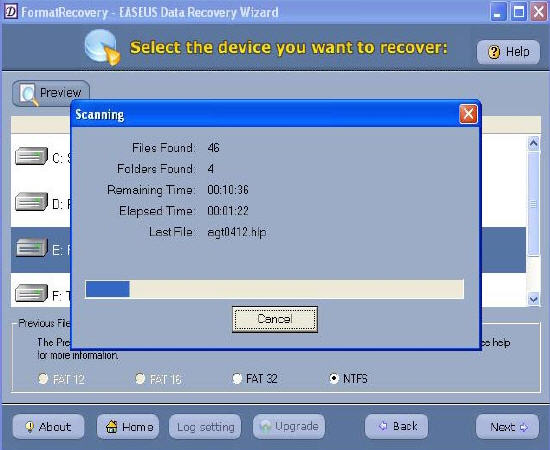 5.After this scanning is finished, you'll see file/folder tree. 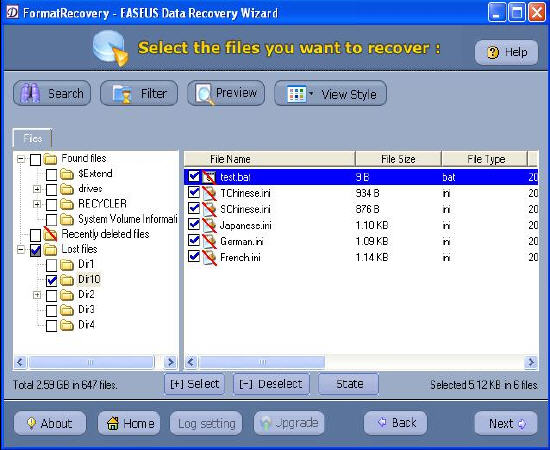 6. Select the file or directory that you want to recover and press the "Next" button. 7.Select a directory and press the "Next" button to save the data. Note: If you have repartitioned your drive and the partition size has been changed or moved, use the "AdvancedRecovery" tool. Caution: Saving file(s) to the partition or drive from where you are recovering data, for it may result in overwriting of data, and would result in permanent data loss!!! Related Article and Tutorials: How to Recover Photos from USB Flash Drive on Mac ? How to Recover files from Micro SD Card ? How to Recover data from Ghost hard disk drives by error? How to recover files from EXT2/EXT3 Drive? Recover Deleted Photos from Memory Card? How do I Recover Deleted Files and Folders? How do I recover lost files and folders? How to recover SanDisk files with SanDisk Data Recovery? How to Recover Deleted Email files? How to recover deleted or lost photo images? How to recover lost Word files? How to recover lost Excel files? How do I recover files from Raw Hard Drive? How do I recover lost files from re-partitioned hard drive(s)? How do I recover hard disks involving Scandisk and Chkdsk error? How do I recover files from Raw Hard Drive? Recover Encrypted file on NTFS Drive? Recover Compressed files on NTFS Drive? recover files from dynamic-disk in Windows? |
|
Submit Software |
Privacy Policy |
Terms of Use |
Advertise with Us |
Contact Us
Copyright ©  BestShareware.net. All rights reserved.
BestShareware.net. All rights reserved.
|