| Make BestShareware.net your home page | Add BestShareware.net to your favorites |
 Homepage |
 Help Desk |
 Site Map |
 |
 Popular |
 What's New |
 Featured |
| MAC Software | Linux Software | Pocket PC | iPod Software |
|
How to Recover Photos and Files from USB Flash Drive on Mac Before performing a restore, first let's look at what is a USB Flash Drive ? The U disk is also known as the USB Flash Drive. It is a miniature, high-capacity mobile storage product which used a USB interface to connect to the computer, just plug and play. Because it is small and easy to carry, comes with large storage capacity, cheap, and reliable, it has been welcomed by the people. People usually like to use it for storing movies, photos, documents, and many other types of files. However, in our daily life use, you will encounter some unforeseen circumstances which may lead to data loss on the U disk. For example, you may have forgotten to unplug the USB Flash Drive when shutting down and cause data loss; you may have also mistakenly deleted files or formatted your USB Flash Drive, and your files cannot be found in either the recycle bin nor trash can; or maybe the USB Flash Drive is suffering from a virus or malware attack resulting file been hidden or deleted and so on. Although the price of the U disk is now very low, the data inside of it is often precious. No matter what the reason is for data loss, or even if your U disk is physically damaged, lost files can be retrieved by using a third-party software as long as you are using it correctly. Here, we recommend using a professional USB data recovery tool - 321Soft USB Drive Recovery . It is one of the most direct and effective recovery tool out there. It is a very good software, recovery is fast, it is also very easy to use, most importantly it can help you safely restore files lost due to deletion, formatting, virus infection and other reasons from your USB Flash Drive. Common USB Flash Drive Data Loss Causes and Symptoms:
Remember: before recovery, you need to remember the following :
Preparation:  Download it Here ! Download it Here !
The following is a list of the specific steps to restore deleted or lost files from USB Flash Drive using the aforementioned recovery software on a Mac: (If you use the Windows version, please look at USB Flash Drive Recovery for Windows, both versions have identical procedures)
Step 1: Select the type of file you want to restore: There are four types to choose from: images, video, music, and other. You can choose one or more of them. You can also choose the "other" as the file type which has a larger search range. 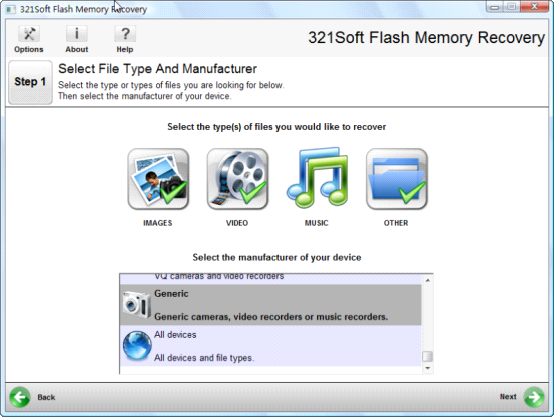
Step 2: Choose the device from which the software will recover files from: 321Soft Flash Recovery will show you all the physical and logical devices collected to your computer. Sometimes a USB device will be damaged and will not be displayed as a logical device, then you will need to select the physical disk in order to restore. Reminder: In this step, you can also save your USB as an image file by clicking on the "Save Media Image File" button. This feature is especially useful if your USB drive is damaged. 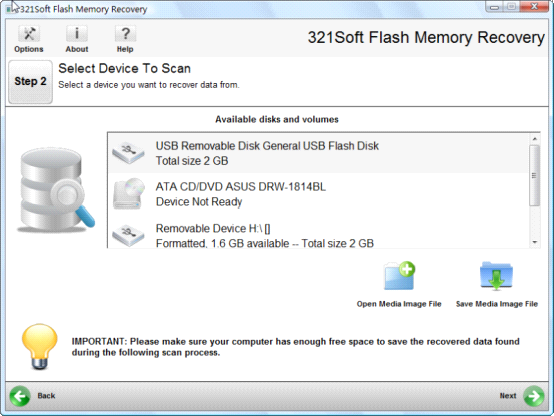
Step 3: Check if your previous selections are correct. If they are, click Next to begin scanning. 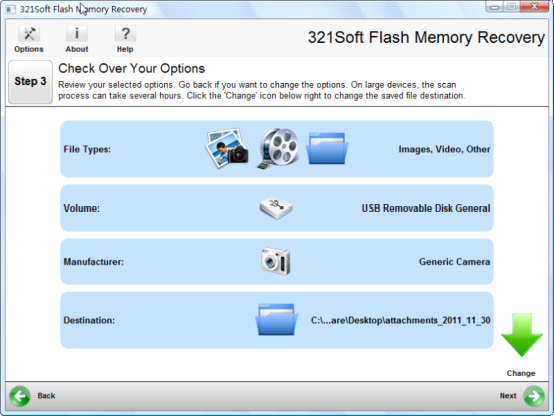
Step 4: The program will complete a scan of the USB device of your choice, based on the amount of data in the USB device and your computer performance, the scan may take some time. 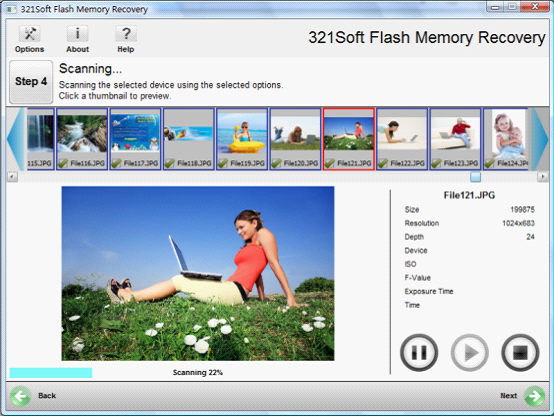
Step 5: Save the file recovered: when the scan is complete, the data found will be automatically saved in the pre-selected target file folder. During the saving process, you should be able to see the progress of the this operation. If necessary, you can also stop the save. Once this operation is stopped, you cannot restart it, you will have to start from the beginning again. 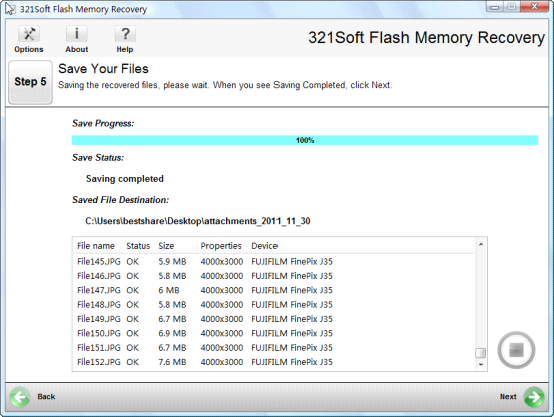
Step 6: Finally, Completion of the USB File Recovery: When the save is complete, the program will provide three options:
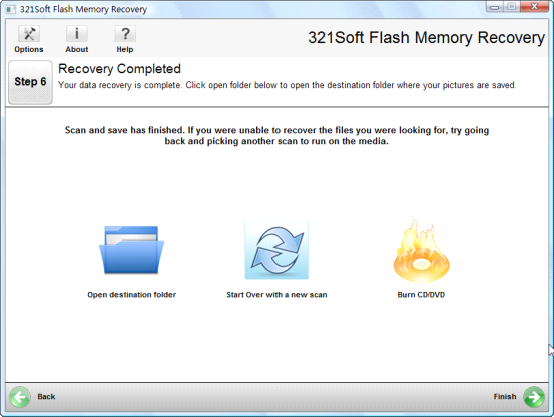
Note: The demo version can only scan your USB devices and preview recoverable files but will not recover them. The registered version allows you to save the recovered data, Buy it Now ! Related Article and Tutorials: How to Recover Files and Photos from Micro SD Card ? How to convert DBX files to CSV format? How to Convert HLP to CHM Help file for Vista How to fix blurred video? How to convert between PAL and NTSC formats? How to reduce the size of my video? How to filter interlaced video? How to remove mosaic from video? How to remove pixellation from video? How do I Recover deleted, missing or lost Logical Drives? How do I recover files from formatted hard drives? How do I recover fdisked drives? How do I recover lost files from re-partitioned hard drive(s)? How do I recover hard disks involving Scandisk and Chkdsk error? How do I recover files from Raw Hard Drive? Recover Encrypted file on NTFS Drive? Recover Compressed files on NTFS Drive? Recover files from dynamic-disk in Windows? |
|
Submit Software |
Privacy Policy |
Terms of Use |
Advertise with Us |
Contact Us
Copyright ©  BestShareware.net. All rights reserved.
BestShareware.net. All rights reserved.
|