| Make BestShareware.net your home page | Add BestShareware.net to your favorites |
 Homepage |
 Help Desk |
 Site Map |
 |
 Popular |
 What's New |
 Featured |
| MAC Software | Linux Software | Pocket PC | iPod Software |
|
How to join several flash videos together? Do you have such questions like "I have 6 FLV files that I would like to join together to make a single FLV file. Does anybody know a good way of doing this?", "I have several .flv files on my computer that I want to edit together into one whole file and then convert this to mpeg4. What would be the best way to do this?"? If you have such need like them, I believe FLV Editor Pro would be your best choice to achieve that. FLV Editor Pro is specially designed for you to arrange, edit (including join several .flv files, add watermark, trim and crop as well as the batch processing) and convert FLV to other general video format like AVI, MP4, MOV, MPEG, etc, as well as image sequence. With it, you can get customized video or image from your flash video and enjoy them any where at any time. Its advantages can not be fully listed by the above words, just try it. You will find more. Firstly, download FLV Editor Pro and run it. You will see the main interface like blow: 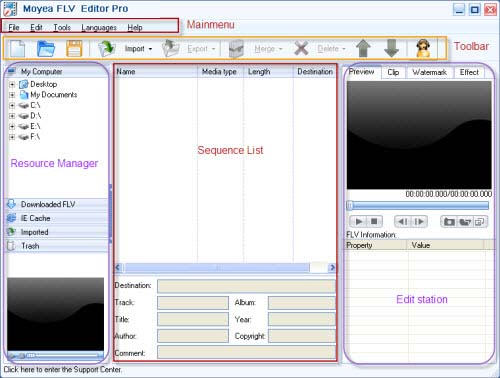
There are mainly five parts on the interface, namely main menu, toolbar, resource manager, sequence list and edit station, which will allow you have an incredible FLV enjoyment. Now, let’s follow the steps below to see how FLV be joined, edited and converted by batches. Step 1: Import FLVs. Import or drag your FLV directly to the sequence list. Just like the picture below. 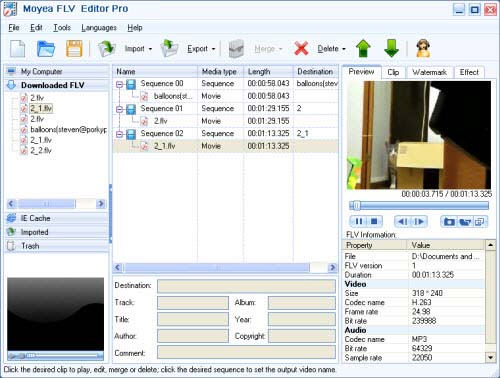
Step 2: Choose and Join the FLVs. First choose the FLVs which you want join together. See picture. 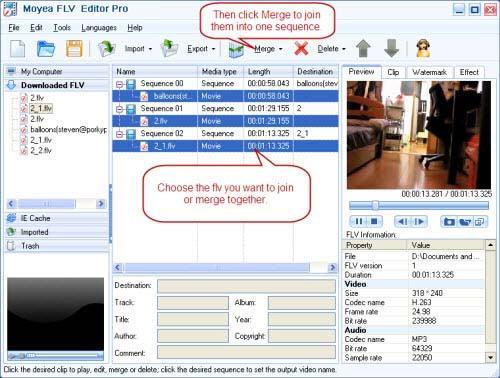
Then choose Merge: The original FLV clips you selected to merge will be under the new single one called Merge 00. See the following example: 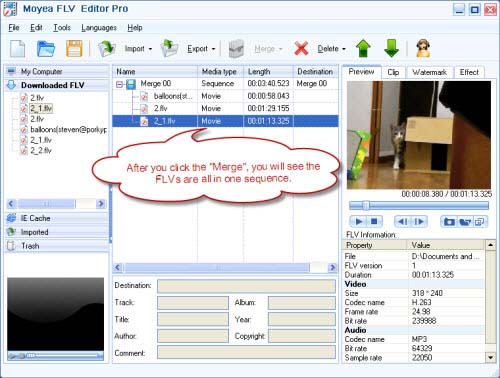
Note: You can also choose the Copy Merge: The original FLV clips you selected to merge will remain there, without deletion. So it is very handy for you to frequently and repeatedly use some of the FLV clips, without opening the folders to find the files you need. Step 3: Preview and Clip. At this step, you can preview the FLV clip info and edit them with crop and trim. 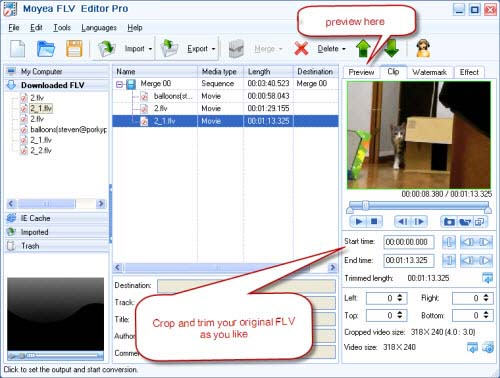
Tips: At this time, please pay attention to the statement under the bottom, since it will be helpful for you to use this program skillfully. 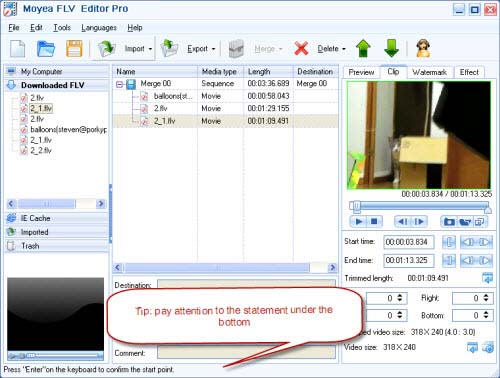
After you crop and trim the FLV clip, you can choose  to apply the
effect to all the video. It will save you lots of time and energy. to apply the
effect to all the video. It will save you lots of time and energy. Step 4: Add Watermark. This program also allows you add watermark. You can add image, text as you watermark, regardless of its number. You can also add watermark to all the FLVs at one time by clicking the button  , is it convenient? , is it convenient?
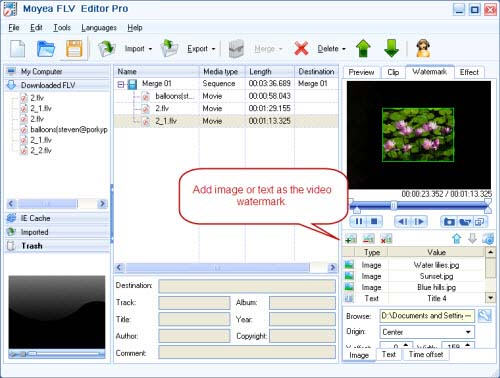
Moreover, you can adjust the transparent, just click the button  , you will see the following picture. , you will see the following picture.
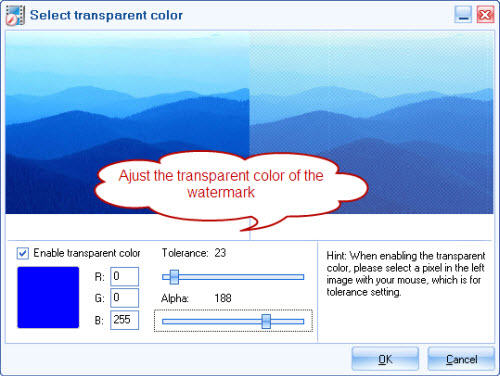
Step 5: Add effect. You can adjust and add special effect like BlackAndWhite, InvertColor, Purple, Spooky, Mirror, etc. Flip like vertical flip, horizontal flip, which will make your video more stunning and amazing. 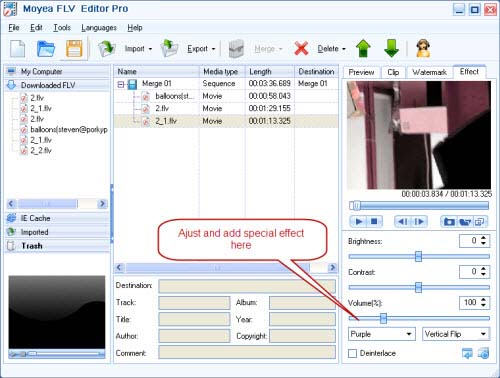
Step 6: Export. Start your conversion, just click button "Export". See the picture blow. You can do setting on video, audio, output format and directory under the “Output Settings”. 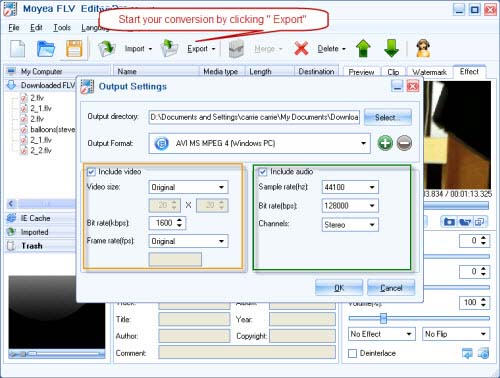
Step 7: Conversion. After all things are settled, click "ok" to convert. 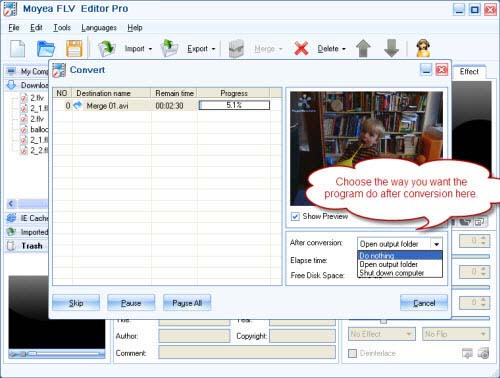
Few seconds later, you will see the video which joins all the FLV clips. Just enjoy it and start your new project. Good luck Go to top How to convert AVCHD files to MPEG-2 HDV? How to convert HDV to AVI? How to import video to Adobe Premiere without transcoding? How to convert OGV to AVI? How to convert NTSC DVD to PAL on Mac? How to rip and convert DVD to 3GP for cell phone? How to import iPod file to Mac? How to download videos from YouTube for free? How to convert video to BlackBerry? How to convert AVI to DVD on Mac? How to burn iTunes Video to DVD? How to convert DVD to Netbook? How to convert Video to Notebook? How to convert Mod/Tod video to AVI? How to convert FLV to iPhone? How to backup D9 and D5 DVD movies on Mac OS X? How to download and convert YouTube videos to 3GP? How to convert YouTube videos to MP4? How to Convert M4V to AVI on Mac? How to rip DVD to WMV on Mac for your iRiver player? How to remove DRM from iTunes 9 on Mac? How to convert AAC to MP3 on Mac OS X? How to convert 3GP to AVI ? How to convert RMVB to AVI on Mac? How to convert video files on Mac/Windows? How to remove region code from protected DVD? How to convert YouTube to iPhone? How to convert WMA to MP3 using Xilisoft Audio Maker? 5 Tips to Make Successful Video Conversion How to convert AVI to iPod using Cucusoft iPod Video Converter Suite? Put video on iPod - How to put movies on iPod? How to Convert DVD to AVI Format Using Aiseesoft DVD Ripper? How to Convert FLV to AVI Format? How to rip DVD to iPod touch, classic, Nano? How to convert HD video on Mac OS X? How to convert AVCHD to AVI? How to convert HD video to SD? How to convert H.264 to AVI video files? How to Convert DVD Movies to iPod Format How can I burn ISO files to CD or DVD? |
|
Submit Software |
Privacy Policy |
Terms of Use |
Advertise with Us |
Contact Us
Copyright ©  BestShareware.net. All rights reserved.
BestShareware.net. All rights reserved.
|