| Make BestShareware.net your home page | Add BestShareware.net to your favorites |
 Homepage |
 Help Desk |
 Site Map |
 |
 Popular |
 What's New |
 Featured |
| MAC Software | Linux Software | Pocket PC | iPod Software |
|
How to convert AAC to MP3 on Mac OS X What is AAC? AAC, Advanced Audio Coding, is a technique for compressing digital audio files. Officially part of the MPEG-4 standard, it is most widely used to create small digital audio files. The current variant is specified in ISO/IEC standard 14496-3. Advanced Audio Coding (AAC) is a standardized, lossy compression and encoding scheme for digital audio. Designed to be the successor of the MP3 format, AAC generally achieves better sound quality than MP3 at similar bit rates. Below is step by step guide that show you how to convert iTunes AAC to MP3 on Mac OS X (including Snow Leopard) with TuneClone Audio Converter for Mac. Step 1. Download TuneClone Audio Converter for Mac and run it. Note: During the startup, a virtual CD burner will be installed, which will be used to convert iTunes music(AAC) files. Step 2. Make settings in TuneClone Audio Converter for Mac Go to top-left "TuneClone -> Preferences..." a window will appear as below: 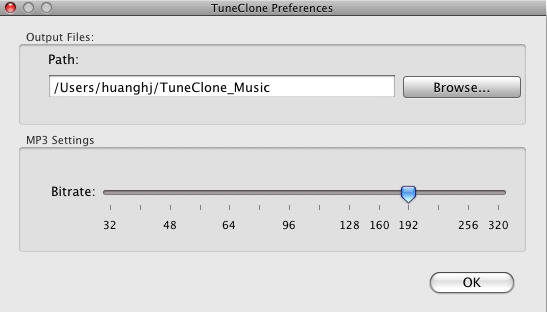 Step 3. Make settings in iTunes (iTunes 9.0.1) Create a new playlist and add the songs you are going to convert to MP3 format. Right click the playlist you just created and choose "Burn Playlist to Disc". Or you can click the "Burn Disc" button at the bottom right corner of iTunes interface. In the pop-up dialog of "Burn Settings", you can make settings as highlighted below: 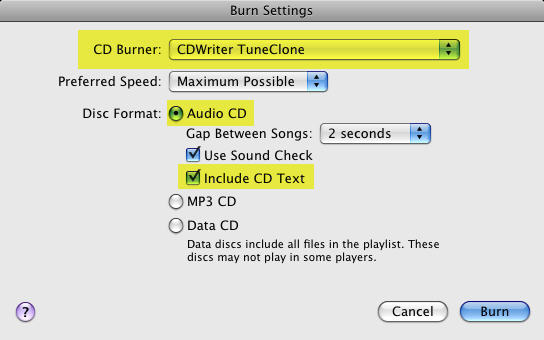 Note: You need to tick the "Include CD Text" option to perserve the music metadata such as name, artist, album names. Step 4. Start to burn Click the "Burn" button to start burning. After the burning get started, TuneClone will automatically convert the iTunes music from AAC to MP3 files. You can open the TuneClone manager screen to check out the burning status. 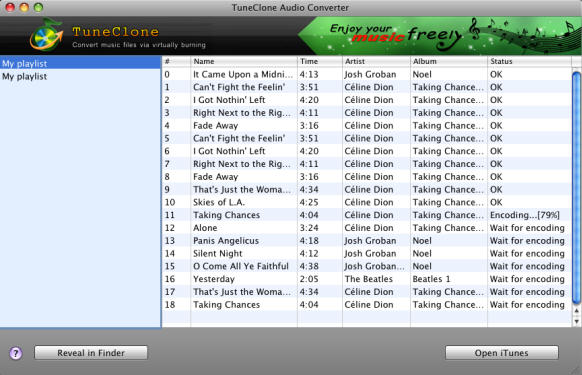 Tip: You can easily get the output MP3 files on your Mac machine by clicking the "Reveal in Finder" button on the manager screen. Note: The most important step is to choose the CD burner. Then the software can convert AAC to MP3 format automatically. It is especially easy when you want to batch convert lots of files. Want to get more information of converting AAC to MP3 on Mac OS X? please visiting How to convert Mod/Tod video to AVI? How to convert FLV to iPhone? How to download and convert YouTube videos to 3GP? How to convert YouTube videos to MP4? How to Convert M4V to AVI on Mac? How to rip DVD to WMV on Mac for your iRiver player? How to remove DRM from iTunes 9 on Mac? How to convert AAC to MP3 on Mac OS X? How to convert 3GP to AVI ? How to convert RMVB to AVI on Mac? How to remove region code from protected DVD? How to convert YouTube to iPhone? How to put video on iPod How to rip DVD to iPod How to Convert DVD Movies to iPod Format How to convert AVI to iPod 5 Tips to Make Successful Video Conversion How to convert WMA to MP3 |
|
Submit Software |
Privacy Policy |
Terms of Use |
Advertise with Us |
Contact Us
Copyright ©  BestShareware.net. All rights reserved.
BestShareware.net. All rights reserved.
|