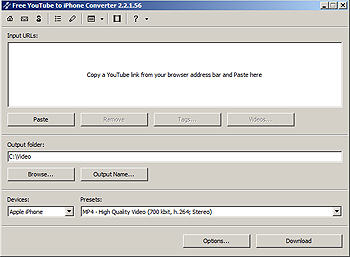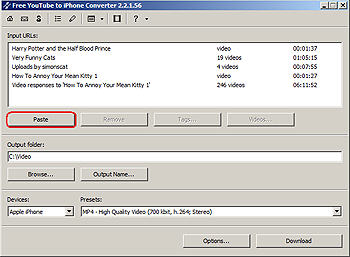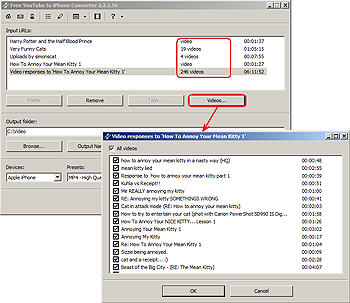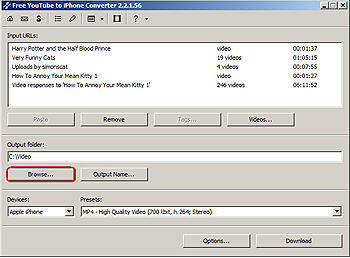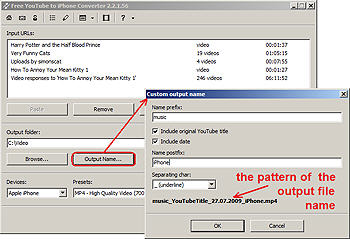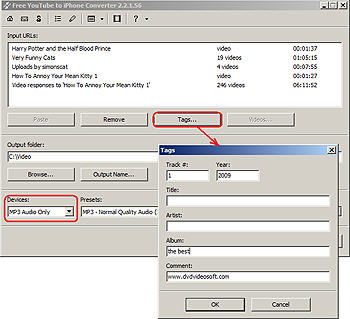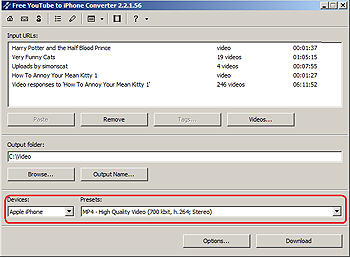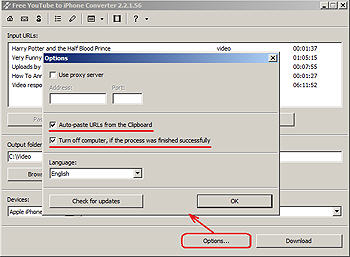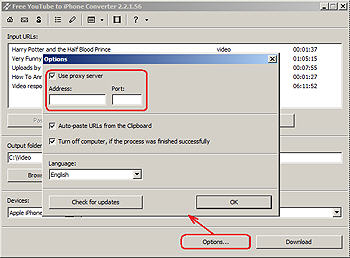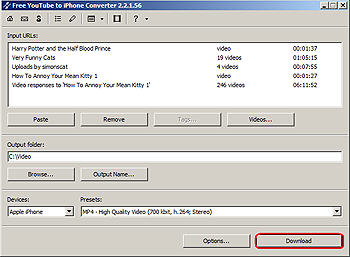|
How to convert YouTube to iPhone
Step 1. Download Free YouTube to iPhone Converter
This is a clearly free program. There is no spyware or adware. It's absolutely safe to install and to run!
Step 2. Launch Free YouTube to iPhone Converter
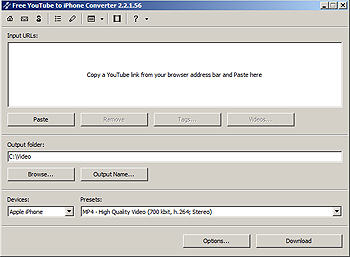
|
Follow Start > All Programs > DVDVideoSoft > Programs > Free YouTube to iPhone Converter or just click the DVDVideoSoft Free
Studio icon on the desktop.
The interface is very simple and self explaining. There is a field for YouTube URLs, a field for an output path, and the lists
with preconfigured profiles.
|
Step 3. Add YouTube Video Links
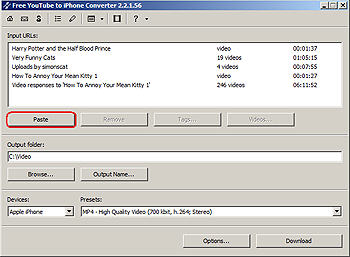
|
Use your Internet browser to select and copy YouTube link you want to download .
Click the Paste button and wait a few seconds while the program is detecting YouTube video.
New! Now besides downloading a single clip the program lets you download collections of videos, like the following ones:
complete playlists
video responses
users' channels
users' favourites.
|
Step 4. Add Playlists, Video Responses, Channels and Users' Favourites
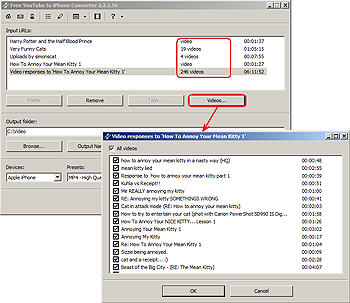
|
It's easy to download the whole playlist.
Just follow Step 3: copy YouTube playlist link and paste it to the program.
The program will detect videos at this link. In the input field you'll see the total amount of detected clips.
Click the Videos... button to mark which clips you want to download. Click OK.
In the same way you can download channels, users' favourites or video responses from YouTube.
|
Step 5. Select Output Options
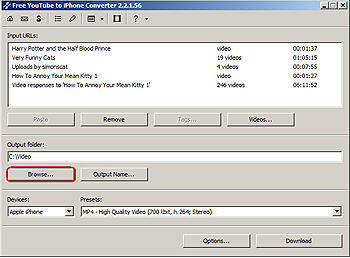
|
Click the Browse... button and choose the location where you would like to save your downloaded files. Click Ok.
|
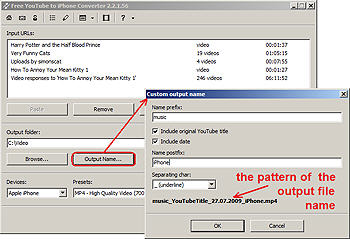
|
By default the output file name is the same as YouTube video title is. If you want to change it click the Output Name... button.
A new window will be opened.
There are some parameters in it (Name Prefix, Postfix and others) which you can set as you like.
In the bottom of this window you can see the pattern of the output file name. It's formed according to current options.
Note: the pattern is the same for all output files during one session, it's not allowed to set the unique pattern for each file.
|
Step 6. Set MP3 Tags
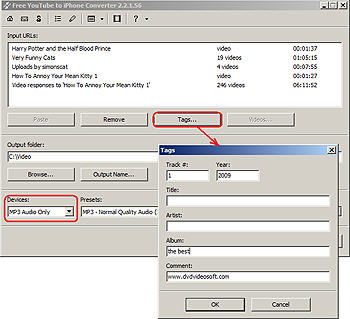
|
If you want to convert video files to MP3 format you can add more information about your output audio tracks.
Click the Tags... button to set tags for output MP3 files.
By default the program will automatically fill the title tag and the artwork, taking a YouTube thumbnail which can be seen in iTunes, Winamp, Windows Explorer.
Click OK to switch back to the main program window.
|
Step 7. Select Output Format Preset
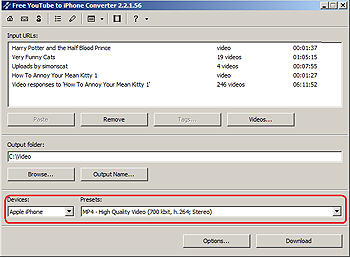
|
In the list of Devices select Apple iPhone or MP3 Audio Only.
In the list of Profiles select one of the available pre-configured presets.
|
Step 8. Setting Options (Optional)
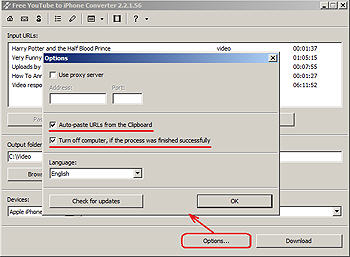
|
There are some options you can set as you like.
Tick the "Auto-paste URLs from the Clipboard" parameter and all YouTube links from the Clipboard will be
detected and added to the program automatically.
Besides in the Options window you can change the language or set "Turn off computer, if the process was finished successfully".
|
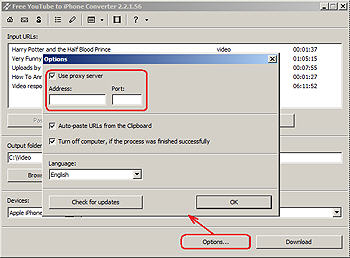
|
Tick "Use proxy server" option to use a proxy server. Then enter Address and Port.
You can find information about proxy Address and Port in your browser settings.
Internet Explorer users go to Tools->Internet Options->Connections tab->LAN Settings...
Firefox users go to Tools->Options->Network tab->Settings...
You can also contact your network administrator for this information.
|
Step 9. Convert Video
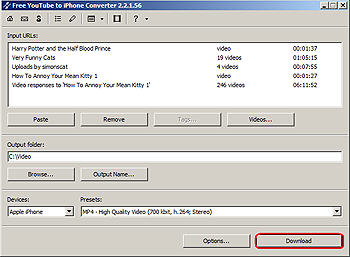
|
Click the Download button and wait just a few seconds.
Remember: If you selected Option "Turn off computer, if the process was finished successfully", your computer will
be turned off when the process is completed.
|
Step 10. Transfer Video to iPhone

|
Open Apple iTunes and drag the newly converted video files to the library window. If you have selected "Automatically update
all videos" for the video preferences for your iPhone, the new video will be automatically transferred when you connect the
player. If you have selected "Automatically update the selected playlists only," make sure that you drag the new video to one
of the selected playlists.
Note: You'll probably want to update the information of the video when you move it to the iTunes library. To do this,
select Videos from the left-hand column and go to list view. Then, click the file for which you want to edit info and
select Get Info from the File menu (or simply right-click). You can edit the boxes found under the Info tab.
|
Free YouTube to iPhone Converter
More information you can get from here: Cucusoft YouTube Mate(Downloader+Player+Converter)
 Related Article and Guides: Related Article and Guides:
How to rip DVD to WMV on Mac for your iRiver player?
How to remove DRM from iTunes 9 on Mac?
How to Backup your iPhone Contacts to PC?
How to Transfer Files from PC to iPhone?
How to Transfer Music/Video between iPhone 5 and Mac?
How to convert AAC to MP3 on Mac OS X?
How to remove region code from protected DVD?
How to convert YouTube to iPhone?
How to Convert FLV to AVI Format
How to put video on iPod
How to rip DVD to iPod
How to Convert DVD Movies to iPod Format
How to convert AVI to iPod
5 Tips to Make Successful Video Conversion
How to Copy Music from iPod to the Computer?
How to Make an iPod Cover?
How to Record on an iPod for Free?
How to convert M4P files from Apple's iTunes store that are DRM protected to MP3.
How to Rip DVD Movie to iPod Video Format
How to convert DRM video clips like WMA, M4P, M4B, M4V, iTunes files
Guide to Record LP to CD and Record Tape to CD
How do I rip vinyl albums to my PC computer, CD, MP3 or iTunes/iPod?
M4P Converter Tutorials - Convert M4P to MP3, M4P to AAC, M4P to WMA
M4B Converter Tutorials - Convert M4B to MP3
How to rip DVD movie to Zune video format and the easy way to put DVD on Zune.
Itunes to MP3 Converter - Convert Itunes to MP3
How to Convert and Copy DVD Movies to PSP
|







 BestShareware.net. All rights reserved.
BestShareware.net. All rights reserved.