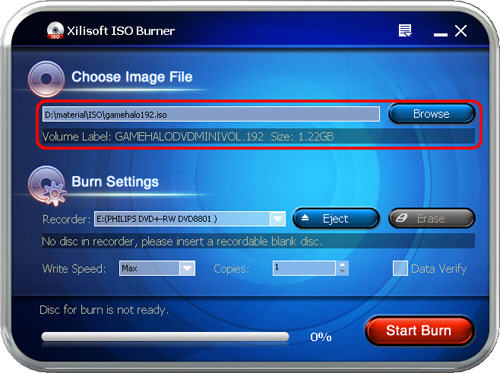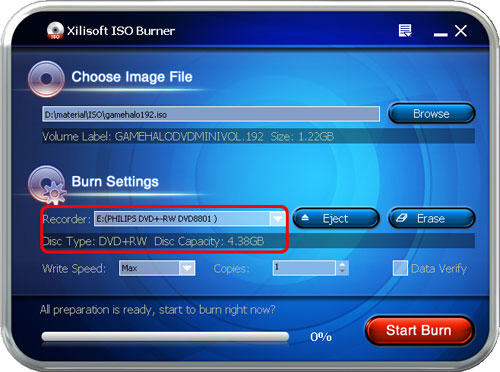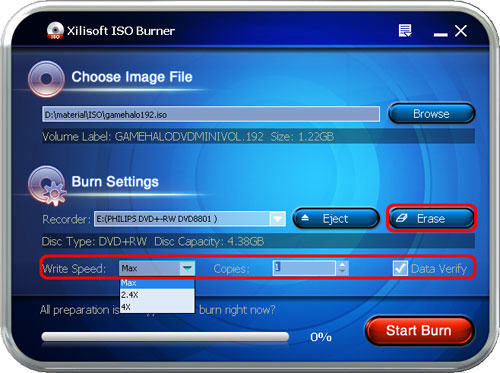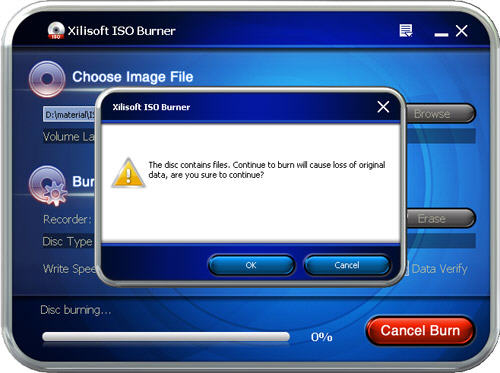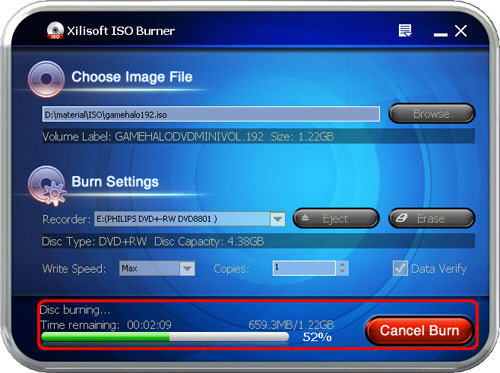| Make BestShareware.net your home page | Add BestShareware.net to your favorites |
 Homepage |
 Help Desk |
 Site Map |
 |
 Popular |
 What's New |
 Featured |
| MAC Software | Linux Software | Pocket PC | iPod Software |
|
How can I burn ISO files to CD or DVD What is ISO file? ISO files are actually images of complete CDs or DVDs compiled as one whole image file (*.iso), just like Ghost does for hard disks and partitions. ISO images can be loaded into several different CD/DVD recording software packages to create CDs or DVDs. "The easiest way to think of an iso file is more like a 'zip' or 'cab' file, only without the compression." If you want to burn ISO files to CD or DVD you need to install an ISO files to CD or DVD burner application. Xilisoft ISO Burner is a Windows XP utility that uses native Windows XP functions to write images to a CD. You can download this utility from Xilisoft ISO Burner. When the program is installed, it is automatically associated with the ISO file extension in Windows Explorer. Step-by-step guide to burn ISO files to CD or DVD with Xilisoft ISO Burner
OK. You are successfully complete burn ISO files to CD or DVD. If you're interested in this ISO files to CD or DVD burner program, please visit: Xilisoft ISO Burner Related Article and Tutorials: How to convert AZW File to PDF, Doc, HTML, TXT, etc? How to Convert a Document to Flash SWF File? How to repair purple video? How to fix blurred video? How to convert between PAL and NTSC formats? How to reduce the size of my video? How to filter interlaced video? How to remove mosaic from video? How to remove pixellation from video? How to enhance your video with EnhanceMovie? How do I Recover deleted, missing or lost Logical Drives? How do I recover files from formatted hard drives? How do I recover fdisked drives? How do I recover lost files from re-partitioned hard drive(s)? How do I recover hard disks involving Scandisk and Chkdsk error? How do I recover files from Raw Hard Drive? Recover Encrypted file on NTFS Drive? Recover Compressed files on NTFS Drive? Recover files from dynamic-disk in Windows? |
|
Submit Software |
Privacy Policy |
Terms of Use |
Advertise with Us |
Contact Us
Copyright ©  BestShareware.net. All rights reserved.
BestShareware.net. All rights reserved.
|