| Make BestShareware.net your home page | Add BestShareware.net to your favorites |
 Homepage |
 Help Desk |
 Site Map |
 |
 Popular |
 What's New |
 Featured |
| MAC Software | Linux Software | Pocket PC | iPod Software |
|
How to resize a partition on Windows Server? Here we recommend a partition tool, called EASEUS Partition Manager Server Edition. This Software is a reliable one that may help you out when you feel anxious about resizing partition on Windows Server to maximize its performance. The Problem: Most of the Windows Server users and the technicians have met this problem: the free space on system partition is not enough to install new software; the system is running slowly because the inefficient free space on the disk and it need more space from other partitions. The Cause: One way to optimize the performance of your Windows Server is by resizing your partition. That is, gather all free space on your hard drive for the existing partition. But for most Windows Server users, resizing partition is not an easy work to do but a hard task, which makes most of the people turn help from the partition resizing software. A server is a very important part for a company system, which contains loads of significant data and files. If you do partition resizing with unsafe software, your precious multi-media files, your important data would be lost without any chance of recovery, leaving you only sorrow and desperation. The Solution: To choose reliable partition-resizing software to make resizing partition on Windows Server a simple task is what Windows Server users most concern. EASEUS Partition Manager Server Edition is a reliable one that may help you out when you feel anxious about resizing partition on Windows Server to maximize its performance. From the following steps, you may find how simple it is to resize Windows Server partitions with EASEUS Partition Manager Server Edition. Step 1: After you launch the software, it will show you a partition map. On the partition map, current size of the partitions under Windows Server 2003 is displayed on the top of the dialog box. It also depicts the used and unused space within the partition and the free space surrounding the partition (if any exists). Step 2: Select the partition you want to Resize/Move. 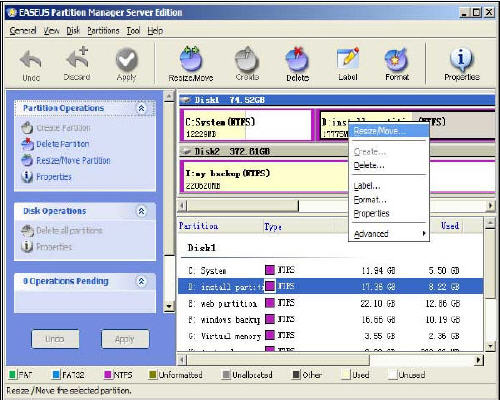 Step 3: Position the mouse pointer on the left or right partition handle on the map. Step 4: Drag the handle to the partition size you want when the mouse pointer changes into a double-headed arrow. Step 5: Click Apply. OK. You are successfully complete the resize Windows Server partitions. Why not free download and enjoy this right now? How to Resize Windows 2003 Server Partitions? How to print from BASIC DOS to any Windows printer? How to print from Clipper DOS to any Windows printer? How to print from DOS to USB Windows-Only printers? How to Recover data from Ghost hard disk drives by error? How to recover files from EXT2/EXT3 Drive? How to Recover Compressed files on NTFS Drive How do I recover hard disks involving Scandisk and Chkdsk error? How do I recover files from Raw Hard Drive? How to convert folders from Windows Address Book? How to convert AOL address book to Gmail? How To Change Windows Desktop Wallpaper? |
|
Submit Software |
Privacy Policy |
Terms of Use |
Advertise with Us |
Contact Us
Copyright ©  BestShareware.net. All rights reserved.
BestShareware.net. All rights reserved.
|