| Make BestShareware.net your home page | Add BestShareware.net to your favorites |
 Homepage |
 Help Desk |
 Site Map |
 |
 Popular |
 What's New |
 Featured |
| MAC Software | Linux Software | Pocket PC | iPod Software |
|
How to Morph AVI Video This article will show you how to Morph AVI Video. Here we recommend a Morphing software, called Abrosoft FantaMorph SE. This tool will help you Morph AVI Video quite easily! You can Download Abrosoft FantaMorph SE from our website and install it on your computer. Beginning with version 3.1, you can import AVI video files as Image 1 or/and Image 2, this makes it possible to morph between two AVI videos. All frames of the source videos can be exported to resulting morphs. For example, we have two AVI source videos, AVI #1 and AVI #2, as shown below. Note, here we posted their Flash copy just for saving your bandwidth, they are absolutely AVI files in the project. AVI #1: AVI #2: 1. First, we should import them into FantaMorph. As described in Lesson 1, in the Import Image 1 window, choose AVI #1, the last frame of AVI #1 will be shown on the right of the window. 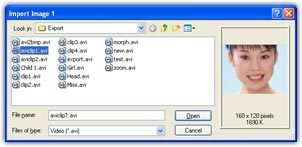
2. Click the Open button, the last frame of AVI #1 will appear in the image 1 area in the main interface. Also, in the Import Image 2 window, choose AVI #2, the first frame of AVI #2 will be shown on the right of the window. Then, the first frame of AVI #2 will appear in the image 2 area in the main interface after you click the Open button. We now have two images (the last frame of AVI #1 and the first frame of AVI #2) loaded into the image area, add some key dots just like morph between two still images. 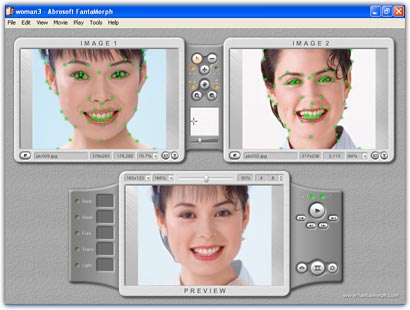
3. When you want to export the morph, just note there is an additional option Include Source Video Clip in the Export Option window. When this option is on, all the frames of AVI #1 and AVI #2 will be included in the resulting morph. Note, this feature is only supported in FantaMorph Pro and Deluxe. 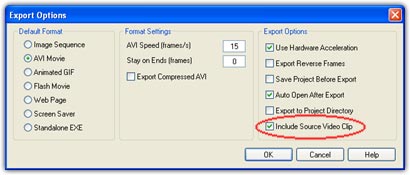
In the final morph below, first you see AVI #1, then AVI #1 morphs to AVI #2, next AVI #2...
Ok, we have successfully creating fantastic image morphs, Why not Download a Abrosoft FantaMorph SE free version and enjoy it right now? Remarks: • Now you can only import uncompressed AVI videos or some sort of compressed AVI videos if you have corresponding codecs. • Now you can only morph from the last frame of AVI #1 to the first frame of AVI #2. It will be allowed to morph from the last few frames of AVI #1 to the first few frames of AVI #2 within a future product dedicated for video morphing. • There is a trick to join two AVI videos into one AVI file. After import the two AVI source videos, just set the frame number to 2 and export the morph as AVI without adding any key dots. Related Article and Tutorials: How to convert .LQT audio files to .MP3 format? How to erase or clean Index.dat files? How to delete cookies? How to delete history? How to create an album? How To Remove Zip Password - Typical Workflow? How to publish the album to the web? How to Create Warp Movies? How to create a panorama? How to shoot photos for a panorama? How to delete Temporary Internet Files? How to print from DOS programs to USB, GDI, Virtual and other Windows-Only printers? |
|
Submit Software |
Privacy Policy |
Terms of Use |
Advertise with Us |
Contact Us
Copyright ©  BestShareware.net. All rights reserved.
BestShareware.net. All rights reserved.
|