| Make BestShareware.net your home page | Add BestShareware.net to your favorites |
 Homepage |
 Help Desk |
 Site Map |
 |
 Popular |
 What's New |
 Featured |
| MAC Software | Linux Software | Pocket PC | iPod Software |
|
How to Create Warp Movies How to Create Warp Movies? Where to find a better Create Warp Movies tools? This great tool allows you to create morph movies between any two images, or you can create warp movies from only one image. You will find that making warps is somewhat easier than creating morphs. Create warps at warp speed! this article shall tell you. Free Download Trial is available. I hope this guide will be helpful for you. 1. To create a warp effect, first load the same image to Image 1 and Image 2. Note, if you use FantaMorph version 3.5 or later, you should now choose the Sequence/Morph Type menu and set the morph type to "Warp Image 1". 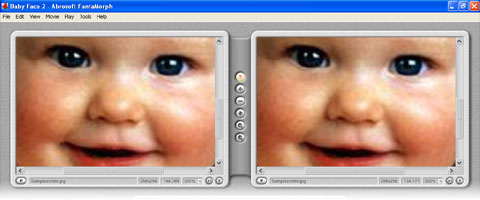
2. Place one dot on the source image and FantaMorph automatically places another dot on the corresponding coordinates of the target image. For example, if we want to warp the baby's nose, we first add a dot to the area of the nose. 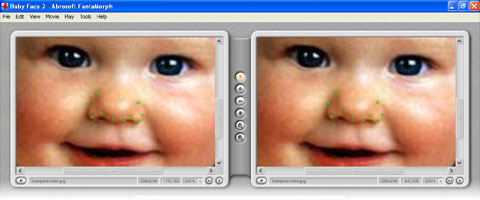
3. Leaving the dot in its original position "anchors" that area of the image preventing that part of the image from being morphed. Moving it from its original position will create a warp effect. 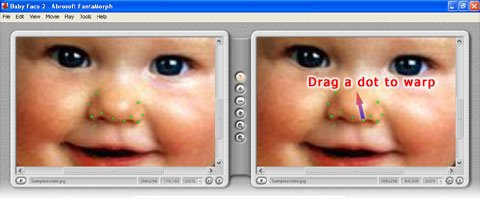
4. Moving a dot warps the entire image, which may not be the result you desire. It is very important to anchor portions of the image using Boundary Dots. As shown below, we've added dots to the nose as warp geometry (blue line). Then, we added dots around the nose area as a boundary (white line). Note: the lines are for illustration purposes only and won't be displayed in FantaMorph. 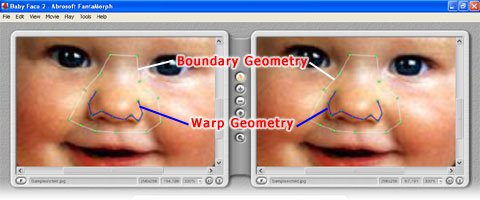
5. Now, you can freely drag the warp dots on Image 2 from source geometry positions (blue line) to target geometry positions (red line) to obtain a warp effect. As you see, only the area inside the boundary (white line) will be warped, while the area outside the boundary won't be changed. 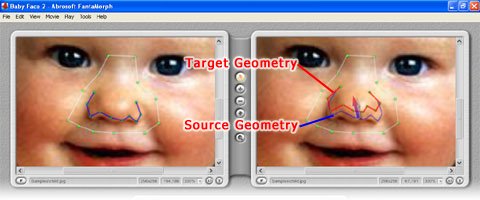
This gives us the desired final effect, as shown below.
Download Abrosoft FantaMorph SE and try it for free! Related Article and Tutorials: How to convert .LQT audio files to .MP3 format? How to erase or clean Index.dat files? How to delete cookies? How to delete history? How to create an album? How To Remove Zip Password - Typical Workflow? How to publish the album to the web? How to Morph AVI Videos? How to create a panorama? How to shoot photos for a panorama? How to delete Temporary Internet Files? How to print from DOS programs to USB, GDI, Virtual and other Windows-Only printers? |
|
Submit Software |
Privacy Policy |
Terms of Use |
Advertise with Us |
Contact Us
Copyright ©  BestShareware.net. All rights reserved.
BestShareware.net. All rights reserved.
|