| Make BestShareware.net your home page | Add BestShareware.net to your favorites |
 Homepage |
 Help Desk |
 Site Map |
 |
 Popular |
 What's New |
 Featured |
| MAC Software | Linux Software | Pocket PC | iPod Software |
|
How to convert between all popular video formats? You have a portable video player and would like to watch your favorite movies using it? Or you have to create a DVD for your home DVD player? Or you would like to rip a home video DVD to some other formats and save it on your PC? AVS Video Tools enables you to solve these problems quite easily with a few mouse clicks. Let's go, learn How to convert between all popular video formats. Step 1: Download and install AVS Video Tools Click here to download it. After the download is finished, run the AVSVideoTools.exe file and follow the installation wizard instructions. Step 2: Run AVS Video Tools and select your input video file To select a video you would like to convert hit the Browse... button next to File Name Field Field. In the opened Windows Explorer Window browse for necessary DVD folder: 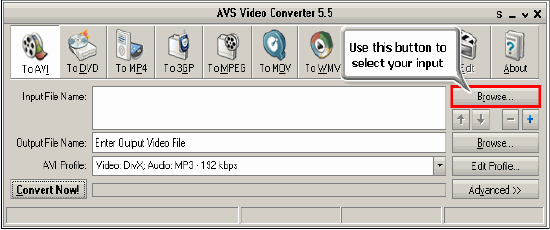 NOTE! When your input is a DVD Disc, you will need to select the path to your source file: X:\Video_TS\Video_TS.IFO. "X" stands for your DVD-ROM or the hard disk drive folder where your DVD is stored: 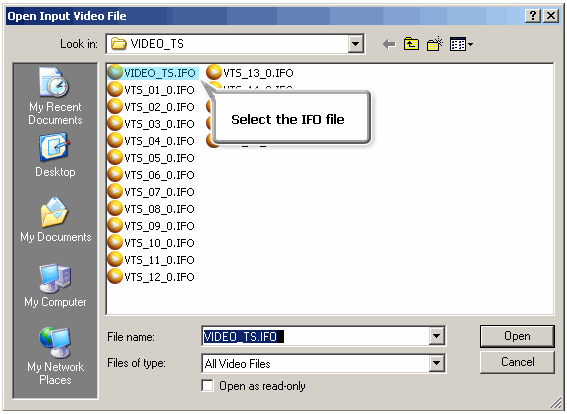 It is important to select the IFO file, rather than VOB file, because the IFO file contains the information about the entire DVD structure and this way you will avoid audio and video de-synch problems when converting. Also, most DVDs have several VOB files (files with actual video) and if you convert VOBs instead of IFO, you will have to merge them afterwards, which is not the case with the IFO files. Step 3: Set up the conversion parameters After you have selected the video input file, click one of the following buttons placed along the top of the interface:
You can also click Edit Profile button to manually set the profile parameters. 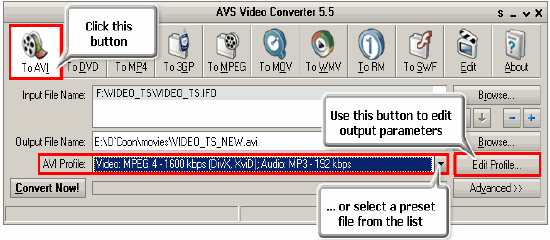 Step 4: Set up a proper video output file path Click the Browse... button next to Output File Name field and select a location on your HDD for the output video file. NOTE! When you select a location for your output video file, you should save the file to your personal computer HDD. Step 5: Convert your files After you have set up all the conversion parameters, hit the Convert Now! button to start converting. 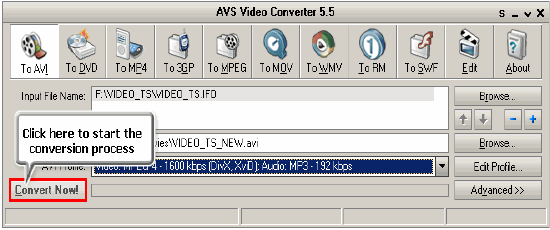 You can visually judge the DVD conversion process if you hit the Advanced>> button twice. 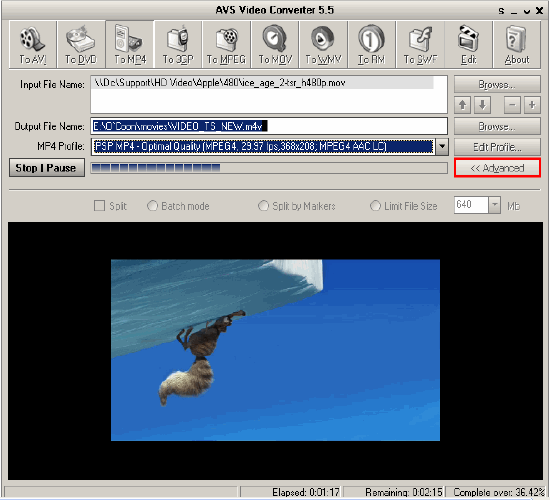 Free Download Trial is available, I hope this software will be helpful for you. How to convert contacts to an iPod How to convert RMJ to MP3 How to split a DVD into chapters How To Bluetooth MP3s to Your Phone How to Transfer SMS from iPhone to Computer How to put Contacts in Outlook in their own folder How to write video DVD folder to DVD Tutorial - how to convert dvd to sansa How to rip DVD to other portable video players How to convert video for a web-page How To Convert Mp4 to Mp3 How to merge several video files into a single file |
|
Submit Software |
Privacy Policy |
Terms of Use |
Advertise with Us |
Contact Us
Copyright ©  BestShareware.net. All rights reserved.
BestShareware.net. All rights reserved.
|