| Make BestShareware.net your home page | Add BestShareware.net to your favorites |
 Homepage |
 Help Desk |
 Site Map |
 |
 Popular |
 What's New |
 Featured |
| MAC Software | Linux Software | Pocket PC | iPod Software |
|
How to Transfer SMS from iPhone to Computer? This article will show you how to Transfer SMS from iPhone to Computer. Here we recommend a best Software, called Tansee iPhone SMS Transfer. This tool will help you transfer iPhone SMS to computer quite easily! Let's go, learn How to Transfer SMS from iPhone to Computer. Step 1: You can Download Tansee iPhone SMS Transfer from our website and install it on your computer. Step 2: Connect iPhone to your computer. Step 3: Launch Tansee iPhone Transfer SMS , the SMS contacts info will display as shown in your iPhone screen automatically as fig 1. Click on certain contact, all SMS records from him/she will display as fig 2 shown. 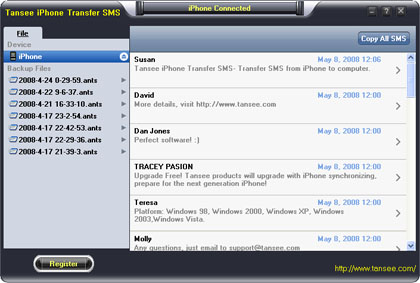 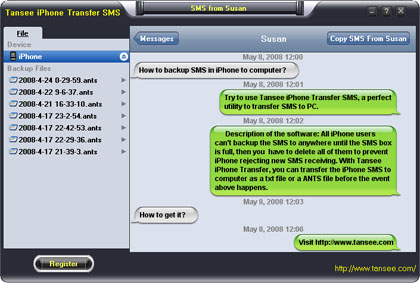 Step 4-a: In fig 1 situation, you can click button "Copy ALL SMS" to copy sms from all iPhone contact, then select options:
Note: You can only copy the first 100 items for each contact in trail version. 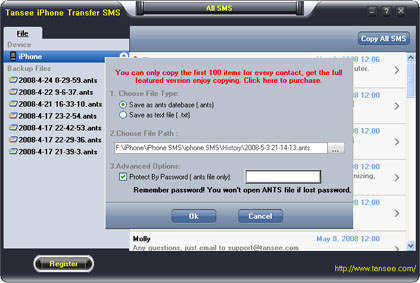 Step 4-b: In fig 2 situation, click button "Copy SMS From who" to copy sms from a single contact, select options:
Note: You can only copy the first 100 items for him/she in trail version. 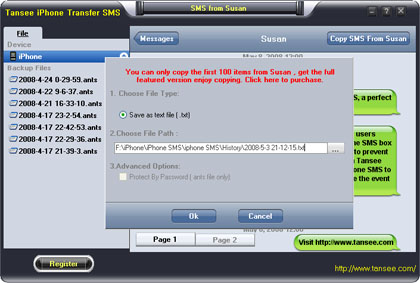 OK. You successfully complete the Transfer SMS from iPhone to Computer. How to Backup your iPhone Contacts to PC? How to recover lost iPhone contacts, photos, and text messages? How to Transfer Files from PC to iPhone? How to Transfer Music/Video between iPhone 5 and Mac? How to convert RMJ to MP3 How To Bluetooth MP3s to Your Phone How to convert RMJ to MP3 How to convert contacts to an iPod How to split a DVD into chapters How to write video DVD folder to DVD How to convert an address book to/from Microsoft Excel How to rip DVD to other portable video players How To Convert Mp4 to Mp3 How To Recover a lost BIOS password |
|
Submit Software |
Privacy Policy |
Terms of Use |
Advertise with Us |
Contact Us
Copyright ©  BestShareware.net. All rights reserved.
BestShareware.net. All rights reserved.
|