| Make BestShareware.net your home page | Add BestShareware.net to your favorites |
 Homepage |
 Help Desk |
 Site Map |
 |
 Popular |
 What's New |
 Featured |
| MAC Software | Linux Software | Pocket PC | iPod Software |
|
How to Convert dynamic disk to basic disk? What is Dynamic disk? A Dynamic disk is a physical disk with features that basic disks do not have, such as support for volumes spanning multiple disks. Dynamic disks use a hidden database to track information about dynamic volumes on the disk and other dynamic disks in the computer. Dynamic disk management is a data/hard disk management method on the Windows platform, first introduced with Windows 2000 operating system. What is basic disk? Basic Disk uses Partition Table to manage its partition. One Basic Disk contains both primary partitions and extended partition, and many logical partitions are contained in extended partition.You can see clearly as follow: 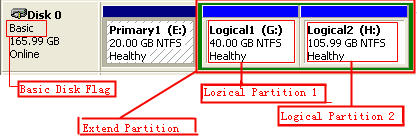
What's the difference between Basic and Dynamic Disks in Windows XP/2000/2003/Vista? Microsoft Windows XP, 2000, Server 2003, and Windows Vista offer two types of disk storage: basic and dynamic disk. Basic storage uses normal partition tables supported by MS-DOS, Windows 95/98/Me/NT/2000/Server 2003 and XP. Dynamic storage is supported in the Windows XP Professional, 2000 and Server 2003. A disk that has been initialized for dynamic storage is called a dynamic disk. Dynamic disks are not supported on portable computers or on Windows XP Home Edition-based computers. Why you need to convert dynamic disk to basic?There are some problems in using dynamic disk, namely the disadvantage of dynamic disk.
There are several ways of convert dynamic disk to basic diskIn Windows, it is easy to the conversion of basic disk to dynamic disk, but convert dynamic disk to basic disk very annoying. This topic is the summary about converting dynamic to basic disk. There are the three ways to complete this work for you.
The first way: Convert to basic disk via deleting all volumes on the dynamic disk Tip: This way is the simplest and most commonly, and it most can not guarantee data security, so you need to back up all the data on all the volumes on the dynamic disk you want to convert to a basic disk. Principle: After backing up data, delete all the volumes on the dynamic disk by using Windows Disk Management, and then convert dynamic to basic. 1 . First, let us to see the following graph: 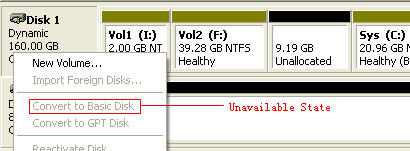
By the above graph, we have saw "Convert to Basic Disk" that is unavailable state if there are volumes on the dynamic disk, so we cannot revert it to Basic Disk. 2 . Log on Windows as Administrator Privilege please, click Start Menu -> Run, and type "diskmgmt.msc" to input box, and press Enter key or click OK to open Windows Disk Management as shown: 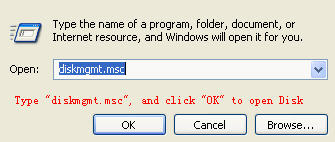
3 . On Disk Management opened, delete all the volumes on the dynamic disk in turn. 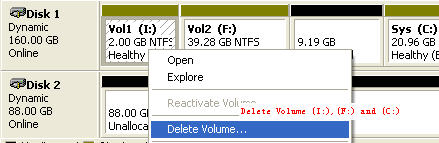
Here, respectively, to delete the volume (I:), volume(F:) and volume (C:) on the dynamic disk. 4 . After the deleting, right-click the gray area that contains the disk title on the left side of the Details pane. For example, right-click Disk 1 as follows: 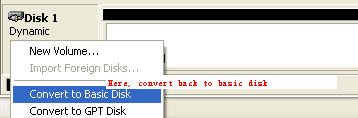
After does not any volume on the dynamic disk, the "Convert to Basic Disk" item will be available, now you can change the dynamic disk to basic. And then, copy the previous backup data to the basic disk. Important Note: The way only suit that there are multiple disks on your system, and you have to boot operating system on other disk to complete this conversion (The other disk means is that the disk you do not want to convert). The main reason is that the volume that the operating system lays can not be deleted. Otherwise, it isn't easy to back up dynamic disk, so you’d better employ like "Copy Dynamic Volume" tool to backup. Method 2: Convert to basic disk via using Partition Recovery Software Tip: In this way, more complicated, work base on the first way, and it is still necessary to delete all the volumes on the dynamic disk. Use Partition Recovery software to assist you convert to basic disk. However, this recovery partition is at risk, but the advantage of the way is that the data not need to be backed up, because this partition deleted can be recovered by Partition Recovery Software. Principle: Delete all the dynamic volumes on the disk via the first way, and convert the disk to basic, and then recover the previous deleted partition by using Partition Recovery Software. Step-by-step guide: 1 . Boot your operating system from the other disk (The other disk means is that the disk you do not want to convert), and delete all the dynamic volumes on the disk you want to convert to basic. (Detail step see convert dynamic disk to basic via deleting all volumes on the dynamic disk) 2 . Here, using the partition recovery feature of Acronis Disk Director to revert the previous partition that you delete. The screenshot is as follows: 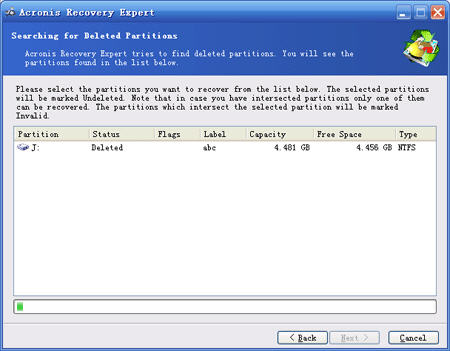
Important Note: If you have only a disk on your system, it is the conversion method that using Disk Editor Tool modifies the 0th sector of the dynamic disk. Specific method is as follows (here for example to modify the 0th sector by using WinHex): First launch WinHex as Administrator Privilege, and open the dynamic disk which you want to convert, here WinHex jump to 0th sector automatically as shown: 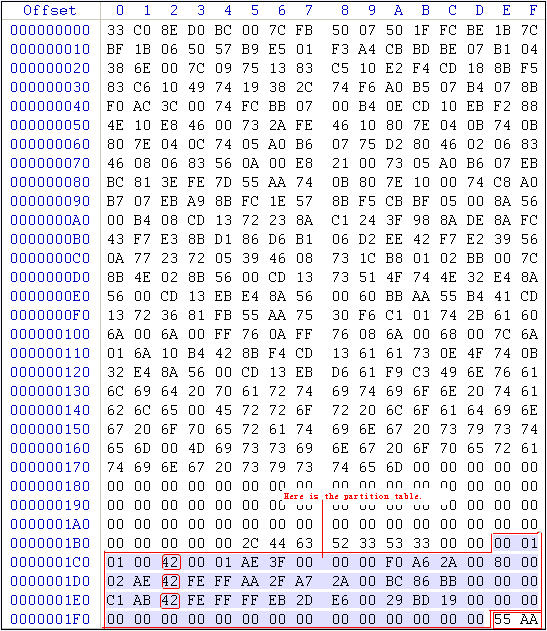
The 0th sector is end of the "55 AA". The above area highlighted is the partition table of the dynamic disk, and it begins of the offset 0x1BE, ends of 0x1FE, total 64 bytes. In order to convert dynamic disk to basic, we need to modify the part contents in this partition table. How to modify? Please replace all the  to 07
on the above graph, and save the modification to OK. Restart your computer, you will find the disk to be converted to basic,
and if you find individual partitions lost, please recover the losing partitions by using Partition Recovery Software. Note
that if your operating system exists in extend partition(this is, operating system is a logical partition); please do not
modify the partition table. Suppose that the partition table is modified, your operating system will not be booted on the
next time. to 07
on the above graph, and save the modification to OK. Restart your computer, you will find the disk to be converted to basic,
and if you find individual partitions lost, please recover the losing partitions by using Partition Recovery Software. Note
that if your operating system exists in extend partition(this is, operating system is a logical partition); please do not
modify the partition table. Suppose that the partition table is modified, your operating system will not be booted on the
next time.
Method 3: Convert Dynamic disk to basic disk by using Dynamic Disk Converter Tip: The above 2 ways are relatively cumbersome and complex. If you do not want to do these things manually, it is a better choice that using Dynamic Disk Converter, It can automatically complete the conversion of the dynamic disk to basic disk without loss of data. Step-by-step guide: 1 . Launch the Dynamic Disk Converter as Administrator Privilege to enter into Welcome to use, and click Next. 2 . And then, pick a dynamic disk that you look forward to convert in the below: 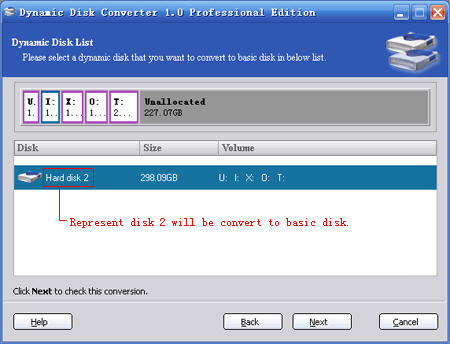
On the above screenshot click Next to continue. 3. The program will let you confirm the conversion operation as follows: 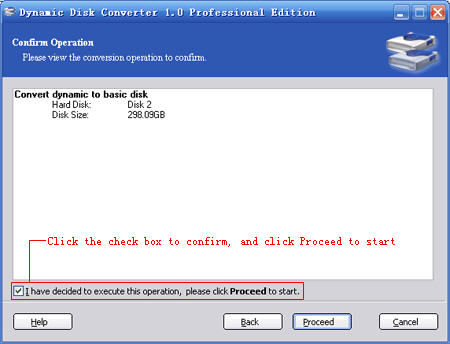
And then click Proceed to start this conversion process. After completing, you must restart your computer to take effect. Done ! Related Article and Tutorials: How to Convert HLP to CHM Help file for Vista How to convert IPD to XLS file? How to convert AZW File to PDF, Doc, HTML, TXT, etc? How to Convert a Document to Flash SWF File? How to repair purple video? How to fix blurred video? How to convert between PAL and NTSC formats? How to reduce the size of my video? How to filter interlaced video? How to remove mosaic from video? How to remove pixellation from video? How to enhance your video with EnhanceMovie? How do I Recover deleted, missing or lost Logical Drives? How do I recover files from formatted hard drives? How do I recover fdisked drives? How do I recover lost files from re-partitioned hard drive(s)? How do I recover hard disks involving Scandisk and Chkdsk error? How do I recover files from Raw Hard Drive? Recover Encrypted file on NTFS Drive? Recover Compressed files on NTFS Drive? Recover files from dynamic-disk in Windows? |
|
Submit Software |
Privacy Policy |
Terms of Use |
Advertise with Us |
Contact Us
Copyright ©  BestShareware.net. All rights reserved.
BestShareware.net. All rights reserved.
|