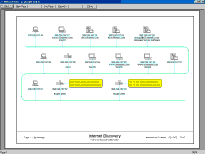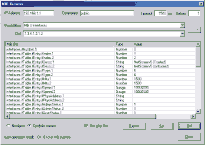| Make BestShareware.net your home page | Add BestShareware.net to your favorites |
 Homepage |
 Help Desk |
 Site Map |
 |
 Popular |
 What's New |
 Featured |
| MAC Software | Linux Software | Pocket PC | Free Games | iPod Software |
|
Network View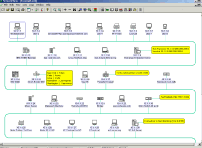 Network View is a compact and powerful discovery and network management tool for Windows NT4, 2000, XP and 2003. in a few minutes,
it will discover all TCP/IP nodes and draw a full graphical map (including routes) using DNS, MAC Addresses, SNMP,
NetBIOS, WMI and TCP Ports information. It can also poll the network and send an email when nodes are unreachable.
With more than 28000 entries in its SNMP and MAC addresses databases, it can be used from a FLOPPY DISK !
Full print and print preview capabilities for maps and lists.
Network View is a compact and powerful discovery and network management tool for Windows NT4, 2000, XP and 2003. in a few minutes,
it will discover all TCP/IP nodes and draw a full graphical map (including routes) using DNS, MAC Addresses, SNMP,
NetBIOS, WMI and TCP Ports information. It can also poll the network and send an email when nodes are unreachable.
With more than 28000 entries in its SNMP and MAC addresses databases, it can be used from a FLOPPY DISK !
Full print and print preview capabilities for maps and lists.
Network View Features:
Three types of discovery : single address, range of addresses, full subnet. Checkboxes to use DNS, SNMP, WMI and/or TCP Ports. Customizable retries and timeouts. ICMP not required to discover behind firewalls. Maps can also be updated using either DNS name or IP address as the permanent identifier. Detailed discovery log. MAC Addresses NetworkView will get most of the MAC addresses on your LAN using the local ARP table, SNMP, NetBIOS and WMI. It will then retrieve the NIC manufacturer by comparing the OUI (Organizationally Unique Identifier) with the information in its database (more than 7’500 records). Nodes types Each network node is classified as one of the built-in type and icon: Server, Workstation, Unix station, Router, Printer, ... There are currently 23 types available. A type can be associated with each entry in the OID and MAC Addresses Databases. Nodes editing Manual addition of nodes : you can add one or x nodes manually, and edit them as you like. Routes can also be added manually on devices in case you do not have the correct community name. Almost unlimited text can be entered as a note for each node. SNMP A database containing more than 20’500 enterprises and device sysObjectIDs. Fully editable, with add, delete or modify capabilities. Import from text files (.csv delimited format) if you have your own lists. A list of several popular devices and enterprises is hard coded in the executable. WMI WMI queries are supported during discovery. This allows a full inventory of all Windows nodes. 16 queries can be defined with your own values (processors, RAM, Disks, and so on). Up to 8 WMI accounts to allow multi domain/workgroup WMI queries. Route discovery A graphic box is displayed for each node acting as a router, showing the addresses of the connected networks. You can add any text next to the IP information (building, city, country..) to describe the destination. Port analysis NetworkView analyses five standard ports (FTP, TELNET, SMTP, HTTP, POP3) to try to get information about the nodes. You can specify three additional custom ports that could be meaningful to you (IMAP4 143, HTTPS 443, Quote 17...?) Port scan NetworkView has two full TCP port scanners: one for discovery time and another available as a "right click" contextual tool. You can specify any range of ports (For example: 20-25, 80, 110, 199-125). Sorting In each view, nodes can be sorted by TCP/IP address, MAC Address, DNS name, sysObjectID, Type, Enterprise/Device, sysName, or real time monitoring status. Use the Find button to locate nodes in the map by name or IP address.
Simultaneous monitoring of several networks with ICMP polling. Four states : UP (green), DOWN (red), UNKNOWN (blue) and NOT MONITORED (white). Logs Two history log views available for monitoring : - UP and DOWN events. - Copy of all alert emails. Autostart Launch the monitoring process on your network automatically at server boot.
You can choose to send SMTP emails to one or several addresses when nodes become unreachable. You also choose how many emails you want to receive (between 1 and infinite) and get a final email when the nodes come up again. The emails contains 3 category: Node just DOWN, ALREADY DOWN and UP AGAIN. Sound Be warned of UP and DOWN events with chosen .wav files, or little built-in music and beeps. External Utilities Use any external utility (net send, pager..) to send alerts. Two modes: an alert for each event or a network summary. A Mib Browser lets you get/set any value from your MIB2 or proprietary MIBs. You can export the result to the clipboard or a text file. Ten favorite OIDs can be saved for future use. Symbolic names are supported. WMI BROWSER A full WMI browser is integrated: you can query all available classes (or Win32_ classes only), and get the values for this specific class. It can be used in multi domain environments using the same credentials used by discovery. MISCELLANEOUS
A lot of parameters can be customized: general discovery behavior, network and color options, size and number of the nodes in the map, email and sound alerts, color or BW printing, custom ports, custom contextual menus and many other. Reports Four types of reports available : a list of nodes with notes texts, a list of collected SNMP information, a list of addresses and routes on each device and a list of TCP Ports information. Print and print preview with column customization available. Export map as EMF You can save a complete map as a EMF (Enhanced MetaFile). This is a vectorial type file that will allow you to modify the sizes, colors and shapes of every items with an external graphic application. Custom menus You can customize the menus for each node by adding 3 of your favorite applications, and pass them the IP address or DNS name of the current node. For example, VNC, Telnet on port 25, external Telnet application. Printing Full print and print preview capabilities for views and reports, producing high quality network color maps in seconds! Choose the number of nodes you want on a single sheet : between 10 and 300. User interface Multiple Document Interface let you view and/or monitor several networks at the same time. Each view is simply a container that can hold any node form any subnet. For example a node 192.168.10.1 can be in the same view as 10.1.1.1
|
|||||||||||||||||||||||||
|
Submit Software |
Privacy Policy |
Terms of Use |
Advertise with Us |
Contact Us
Copyright ©  BestShareware.net. All rights reserved. BestShareware.net. All rights reserved.
|