| Make BestShareware.net your home page | Add BestShareware.net to your favorites |
 Homepage |
 Help Desk |
 Site Map |
 |
 Popular |
 What's New |
 Featured |
| MAC Software | Linux Software | Pocket PC | Free Games | iPod Software |
|
Magicbit iPod Video Converter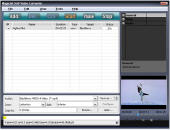 Magicbit iPod Video Converter is a best video and audio converter for iPod, can convert
video formats from AVI, MPEG, WMV, MOV, MP4, RM, RMVB, DivX, ASF, VOB
and 3GP to Video iPod. Audio can be extracted and MP3 files.
Magicbit iPod Video Converter is a best video and audio converter for iPod, can convert
video formats from AVI, MPEG, WMV, MOV, MP4, RM, RMVB, DivX, ASF, VOB
and 3GP to Video iPod. Audio can be extracted and MP3 files.If you are looking for a easy and fast iPod Video/ iPod Movie converter software then you should try this. Designed for all iPod products, and new iPod touch/iPod nano/iPod classic.
Unique
Video: MPEG (mpg, mpeg, dat, vob); WMV; ASF; AVI; QuichTime (mov, qt); MPEG4 (mp4); 3GP; DV (dv, dif); Real Video (rm); Animated GIF (gif - decoding only); Macromedia Flash (swf - decoding audio only); Audio: MPEG Audio (mp2, mp3); WMA; WAV; AU; MPEG4 Audio (m4a); Real Audio (ra); OGG; AAC; Raw AC3 (ac3); NUT Open Container Format (nut); Video and audio codecs Video codecs: MPEG1 video; MPEG2 video; MPEG4(DivX4/DivX5); MSMPEG4 V1; MSMPEG4 V2; MSMPEG4 V3(DivX3); WMV7; WMV8; H263(+)(Real Video 1.0); MJPEG; Lossless MJPEG; Apple MJPEG-B; Sunplus MJPEG; DV; Huff YUV; Asus v1; Asus v2; Creative YUV; H.264; Sorenson Video 1; Sorenson Video 3; On2 VP3; Theora; Intel Indeo 3; FLV; ATI VCR1; ATI VCR2; Cirrus Logic AccuPak; 4X Video; Sony Playstation MDEC; Id RoQ; Xan/WC3; Interplay Video; Apple Animation; Apple Graphics; Apple Video; Cinepak; Microsoft RLE; Microsoft Video-1; Westwood VQA; Id Cinematic Video; Planar RGB; FLIC video; Duck TrueMotion v1; VMD Video; MSZH; ZLIB; TechSmith Camtasia; IBM Ultimotion; Audio codecs: MPEG audio layer 2; MPEG audio layer 1/3; AC3; Vorbis; WMA V1/V2; AAC; Microsoft ADPCM; MS IMA ADPCM; QT IMA ADPCM; 4X IMA ADPCM; G.726 ADPCM; Duck DK3 IMA ADPCM; Duck DK4 IMA ADPCM; Westwood Studios IMA ADPCM; SMJPEG IMA ADPCM; CD-ROM XA ADPCM; CRI ADX ADPCM; Electronic Arts ADPCM; RA144; RA288; RADnet; AMR-NB; AMR-WB; DV audio; Id RoQ DPCM; Interplay MVE DPCM; Xan DPCM; Apple MACE 3; Apple MACE 6; FLAC; Magicbit iPod Video Converter Frequently Asked Questions
Q: I want to change some settings for my convertion. Where can I found them?
A: All the settings of the software can be found in the right panel of the main window. After you highlight the file you load and select the output format, the adjustable settings will be active, such as the "Frame Rate", "Sample Rate", "Video/Audio Bit rate" and so on.
Q: It is said that your software can detect and show the basic information of the file after it is loaded. Where can I find it?
A: Load your file and highlight it. The basic informations of the file, such as "Video Codec", "Frame Rate" and so on, will be shown in the preview screen.
Q: My output file is out of sync. How to solve it?
A: Please lower down the video bit rate to have a try. It can be found on the right panel of the main window. You also can solve it by adjusting the frame rate.
Q: Why do some of my AVI files can not be converted to MPEG1/2/4 and just get "Fail" information? And also, some MOV files from digital camera have the same problem.
A: AVI/MOV files might be created with lots of different video codec. AVI/MOV files with mjpeg codec have the problem above mentioned. You need to change settings to make the software work. You'd better set"frame rate" as 29.97, "Sample Rate" as "44100" to have a try. If your file is in MOV format, you need to select "2(Stereo)" for "Audio Channel" so that you can play the output file smoothly.
Q: I just want to make a clip of the conversion. How can I set it?
A: You need to set the "Start Time" and "Duration" of the conversion by entering the starting time like "00:00:00" and setting the duration, the duration sould be counted by second. For example, if you want to convert clip of 1 minute and 20 seconds, you should enter "80s" in the "Duration".
Q: I always get "Fail" while I try to decode video files to some audio formats such as mp3 and m4a. How can I get a successful conversion?
A: You'd better adjust "Sample Rate" to "44100" to have a try. You can find it on the right panel of the main window, it is a drop-down list.
|
||||||||||||||||||
|
Submit Software |
Privacy Policy |
Terms of Use |
Advertise with Us |
Contact Us
Copyright ©  BestShareware.net. All rights reserved.
BestShareware.net. All rights reserved.
|


