|
CADinTools Macros for CorelDRAW
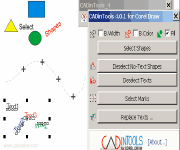 CADinTools Macros is an extra tools for your CorelDRAW 11,12, X3, X4, X5, X6 or CorelDESIGNER 10,12,X4 application: Filter Selection, Scale, Information, Curve edition, Transform shapes and nodes, Line/Arc3P, Arcs, Isometric, Surface Development, Origin of coordinates, Calculator, unit conversion, Geometric Shapes,
Quick Text Editor and more...
CADinTools Macros is an extra tools for your CorelDRAW 11,12, X3, X4, X5, X6 or CorelDESIGNER 10,12,X4 application: Filter Selection, Scale, Information, Curve edition, Transform shapes and nodes, Line/Arc3P, Arcs, Isometric, Surface Development, Origin of coordinates, Calculator, unit conversion, Geometric Shapes,
Quick Text Editor and more...
This software was developed for architects, engineers, product designers, mechanics
and people with knowledge of Corel Draw.
This version adds more options for the surface development tool, FREE for 30 days,
some tools are partially disabled after the trial period.
| Software Information |
System Requirements |
| Version: |
4.0.5.034 |
- Windows 8/7/XP/Vista
- CorelDRAW 11,12,X3,X4,X5,X6 and Designer 10,12,X4 VBA
|
| License: |
Free to try, $19.00 to buy |
| File Size: |
381 KB |
| Screenshot : |
View Screenshot |
| Rating : |  |
CADinTools Macros for CorelDRAW Key Features List:
Main Window
- Select Shapes : (In a Selection) Let you pick a target shape to reselect the objects with the same properties, B.Color and Fill only works with CMYK and RGB.
- Deselect No-Text Shapes : (In a Selection), deselect all shapes except the text ones.
- Deselect Texts : (In a Selection), deselect all text shapes.
- Select Marks : (In a Selection), select all marks created by the "Curve edition tool"
- Replace Text ...: (In a Selection), replace the caption of all selected texts with an input text.
Scale
- Scale 1, 2 and 3 : Change the Scale of the active document.
- Get Width : (In a Selection) Allow to change the active selection width (without scale) for a desired width.
- Get Height : (In a Selection) Allow to change the active selection height (without scale) for a desired height.
- Get Personalized Scale : Allow to change a measure (without scale) for a desired measure
Note1: The measure unit is the actual unit used by Corel Draw in the "Property Bar"
Note2: You can use formulas in the text boxes ("See Calculator Tool")
Information
- Total : Show the total length, deltax,y and area of the actual selection.
- Length, Angle, DeltaX,Y, Area : Information to show in the details box.
- Details : Show information about known shapes like circles, ellipses and rectangles (not skewed or distort, also show information about irregular shapes, subpaths and information between a range of nodes.
- History : Show the last totals.
- Deg180(angle) : if an angle is major to 180 degrees, it reduces 180 degrees.
- Abs(Delta X,Y) : show only absolute values (not negatives) if Delta X,Y is selected.
- Update : Update the details with the options selected.
Note1: The measure unit is the actual unit used by Corel Draw in the "Property Bar"
Note2: With Scale (checked = default)
Note3: You can select and copy the Details Box information to another program like Excel or Quattro Pro.
Note4: Corel 12 or later recommended ! (Corel 11 don't update the information automatically
when you transform a shape manually or undo/redo a command)
Information between two points
- Total : Show the total length, angle and deltax,y between 2 points.
- History : Show the last totals.
- Deg180(angle) : if an angle is major to 180 degrees, it reduces 180 degrees.
- Abs(Delta X,Y) : show only absolute values (not negatives) if Delta X,Y is selected.
- Pick 2 points : Pick two points to get information.
Note1: The measure unit is the actual unit used by Corel Draw in the "Property Bar"
Note2: With Scale (checked = default)
Curve Edition
- Create straight curves : (In a selection) Create a straight curve with the same length as the origin shape.
- Close curves : (In a selection) close all curves.
- Mark Nodes : (In a selection) Mark with a cross all the nodes of all selected curves. If a node range is selected, all selected nodes are marked.
- Divide curves : (In a selection) Divide a curve with nodes and/or marks in 'n' parts or in a desired position 'x'. If a node range is selected, the division is applied between the first and last node selected. If the curve has more than one subpath, subpaths are treated independently.
- Join curves : (In a selection) join ending nodes from two or more curves, only if they are overlapped
- Delete segments : (In a selection) Delete all segments between the first and the last node selected.
If the curve has more than one subpath, subpaths are treated independently.
Note1: The measure unit is the actual unit used by Corel Draw in the "Property Bar"
Note2: You can use formulas in the text boxes ("See the Calculator Tool")
Note3: With Scale (checked = default)
Transformation
Move
- Isometric Options (90º, Left, Right, Center, Angle): Isometric direction specified by the given angle for X and Y coordinates.
- X, Y : Values to move (values for the coordinate X and Y depends of the isometric options)
- Apply to Shapes : Move all selected shapes in the X,Y direction.
- Apply to Nodes : Move all selected nodes in the X,Y direction.
- Relative/Absolute Position : Relative to a reference point of the shape. Absolute to 0,0
Rotate
- Isometric Options (90º, Left, Right, Center, Angle) : Isometric direction specified by the given angle for the Rotation Center coordinates.
- Rotation (degrees) : Amount of degrees to rotate the shapes.
- Cen_X, Cen_Y : (If relative selected): it's the offset X, Y from the reference point selected. (If absolute selected): it's the absolute coordinate of the reference point selected. (values for X and Y depends of the isometric options)
- Apply to Shapes : Rotate all selected shapes.
- Each Shape : (If relative selected) shapes are treated independently.
- Rotate Shapes : Rotate selected shapes while they rotate by it's reference point.
- Apply to Nodes : Rotate all selected nodes (Only Absolute Position rotation)
- Relative/Absolute Position : Relative to a reference point of the shape. Absolute to 0,0
Stretch
- Width/Height : Values to stretch
- Each Shape : shapes are treated independently.
- Relative Position : Relative to a reference point of the shape.
Mirror
- Isometric Option (90º, angle) : Specify the angle of the imaginary Axis_'Y' used to mirror the shapes.
- Relative Cen_X / Cen_Y : Offset value from the reference point selected to the imaginary axis to mirror. Values for Cen_X and Cen_Y are affected by the selected angle.
- Apply to texts : If not selected, text don't mirror.
- Relative Position : Relative to a reference point of the shape.
Skew :
- Horizontal / Vertical (Degrees) : angles to skew.
- Each Shape : shapes are treated independently.
- Relative Position : Relative to a reference point of the shape
Lines and Arcs
- Line : Draw a new line shape or append an existing one.
- 3 Point Arc : Draw an arc giving three points.
- Angle : Angle (degrees) to Isometric X and Y values
- X,Y : X and Y values (Isometric 90º)
- Relative Position : relative to the Last position value.
- Absolute Position : Absolute to 0,0
- Enter : add a point to the line or to the arc.
- End : End a line
- Add to the beginning : add segments to the beginning of the line shape
- Add to the End : add segments to the end of the line shape
- Pick a Point : Pick a point on the screen.
- Pick last point : (Only when you start a line shape or an arc)
Arcs
- Base-Height, Base-Length, Radius-Length, Base-Direction : methods for drawing.
- Create Arc : Create an arc with the given values.
- Offset : value to offset the concentric arc (positive=outside, negative=inside)
Isometric
- Left, Right, Center : Isometric views.
- angle : angle for the selected isometric view.
- Left/Right : Create the Left or Right side (Isometric angle : 90º)
- Isometric angle : the angle in the isometric view.
- Down-Left / Down-Right : select left or right side of the isometric view.
- Create copy : Create a copy of the selected shape, group of shapes, images
Development
Develop Cylinder :
- Diameter : Diameter of the cylinder
- Start angle : Start angle of the cylinder
- Segments (*2) : Number of segments for the development shape (40*2=80 segments)
- Tilt angle : angle of the tilted face.
Develop Selected Shape :
- Segments (*2) : Number of segments for the development shape (40*2=80 segments)
- Tilt angle : angle of the tilted face.
Develop Cone :
- Height : Height of the cone.
- Diameter : Diameter of the base circle.
Set Origin
Sets the Origin of coordinates X, Y
Formulas
Right Triangle :
- ab, ac, aA, bA, cA : Select values to input.
- a = cathetus_a, b = cathetus_b, c = hypotenuse.
- A = angle_A, B = angle_B (angle in degrees)
Circle :
- radius = Radius of the circle.
- Length = Length of the circle.
- Area1 = Area of the circle.
Arc :
- radius = Radius of the arc.
- Length = Length of the arc.
- Area1 = Area of the circular sector (pie).
- Area2 = Area of the circular segment.
RELATED SOFTWARE DOWNLOADS FOR CADINTOOLS FOR CORELDRAW
- Acme CADSee
It file viewer and image file viewer, browser and Print. The fastest and easiest-to-use DWG/DXF/DWF(AutoCAD R2.5-R2006), PSD /BMP /JPEG /TIFF /PCX /GIF /PNG /MNG /TGA /PCX /ICO /WMF file viewer.
- Calendar Wizard for CorelDRAW/Corel
CorelDRAW add-on allows to create calendar layout right in CorelDRAW documents
- Acme CADPacker
It is tool software for issuing and viewing CAD graphic files. it can convert DWG, DXF, TXT, BMP, JPEG, TGA, PCX, GIF, WMF to EXE Files.
- Acme CADPacker - Dwg Dxf to exe conversion
is tool software for issuing and viewing CAD graphic files. With CADPacker, you can pack your design files, project explanations, photos and design effect drawings (DWG, DXF, TXT, BMP, JPEG, TGA, PCX, GIF, WMF) into self-executive exe file.
- Estalo CAD Sketch for Palm
is a CAD sketches generator for handhelds. It allows the creation of sketches from free-hand drawn lines...
- Dwg2zip
It is used by architects and engineers all over the world to make AutoCAD drawings ready to share with project participants.
- PhotoS - convert photographs to drawings
With PhotoS you can draw anything you see. You need to try to believe.
- CuteDraw Professional Version
is a vector-based graphic design software, novel, small and exquisite, quickly create illustrations, documents, manuals, posters, schemas, plans, flow charts, org charts etc.
- ConceptDraw 7 Pro for Mac
is a powerful business and technical diagramming package for both Windows and Macintosh
- ConceptDraw WebWave for Mac
is specially designed for professional webdesigners, webmasters, developers, architects and webdesign companies.
|
|







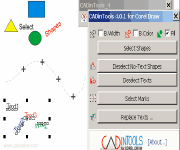 CADinTools Macros is an extra tools for your CorelDRAW 11,12, X3, X4, X5, X6 or CorelDESIGNER 10,12,X4 application: Filter Selection, Scale, Information, Curve edition, Transform shapes and nodes, Line/Arc3P, Arcs, Isometric, Surface Development, Origin of coordinates, Calculator, unit conversion, Geometric Shapes,
Quick Text Editor and more...
CADinTools Macros is an extra tools for your CorelDRAW 11,12, X3, X4, X5, X6 or CorelDESIGNER 10,12,X4 application: Filter Selection, Scale, Information, Curve edition, Transform shapes and nodes, Line/Arc3P, Arcs, Isometric, Surface Development, Origin of coordinates, Calculator, unit conversion, Geometric Shapes,
Quick Text Editor and more...
 BestShareware.net. All rights reserved.
BestShareware.net. All rights reserved.


