| Make BestShareware.net your home page | Add BestShareware.net to your favorites |
 Homepage |
 Help Desk |
 Site Map |
 |
 Popular |
 What's New |
 Featured |
| MAC Software | Linux Software | Pocket PC | iPod Software |
|
How to split a DVD into chapters? How to to split a DVD into chapters? Here we recommend a better video processing tool, called AVS Video Tools This tool will help you convert between all general video formats, DVD ripping & burning, video editing, mobile content management and even more! to split a DVD into chapters, please do according to the following steps : Step 1: Download and install AVS Video Tools Click here to download it. After the download is finished, run the AVSVideoTools.exe file and follow the installation wizard instructions. Step 2: Run AVS Video Tools and select your input video file To select a video you would like to convert hit the Browse... button next to Input File Name Field. In the opened Windows Explorer Window browse for necessary video files: 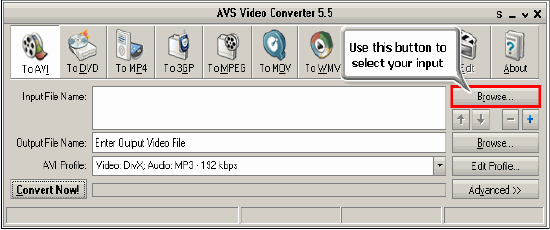 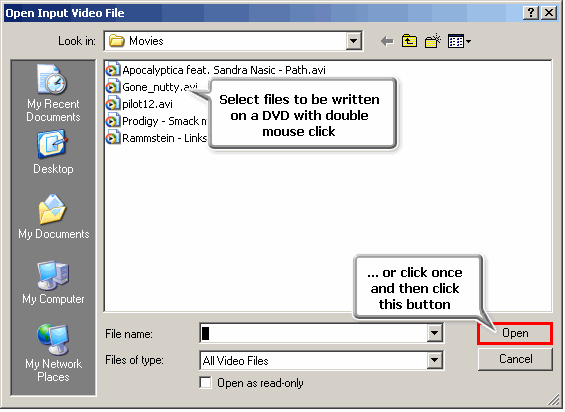 NOTE! When your input is a DVD Disc or a DVD folder on your HDD, you will need to select the path to your source file: X:\Video_TS\Video_TS.IFO. "X" stands for your DVD-ROM or the hard disk drive folder where your DVD is stored. It is important to select the IFO file, rather than VOB file, because the IFO file contains the information about the entire DVD structure. This way you will avoid audio and video de-synch problems when converting. Step 3: Set up the conversion parameters Click To DVD button on the main panel to select the DVD video creating mode. In the list of video disc types (Burn To) select one of the preset profiles. 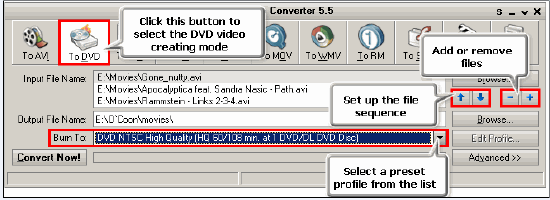 You can edit the list of files to burn. By clicking (+/-) buttons you can add or remove files from the list. Using the Arrows you can change the sequence of files. Step 4: Set up a proper video output file path Click the Browse... button next to Output File Name field and select a location on your HDD for the output video file. NOTE! When you select a location for your output video file, you should save the file to your personal computer HDD. Step 5: Start the edit mode Now hit the Edit button to start the edit mode. 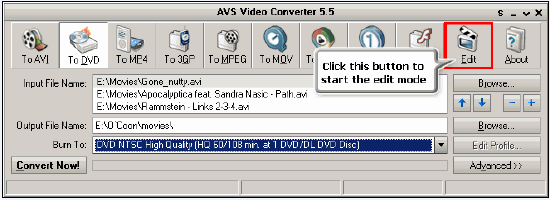 Step 6: Add markers automatically If you are burning several files to a DVD, click the Auto Add button to the right of the interface to set markers in the beginning of each file. The markers will indicate new chapters. 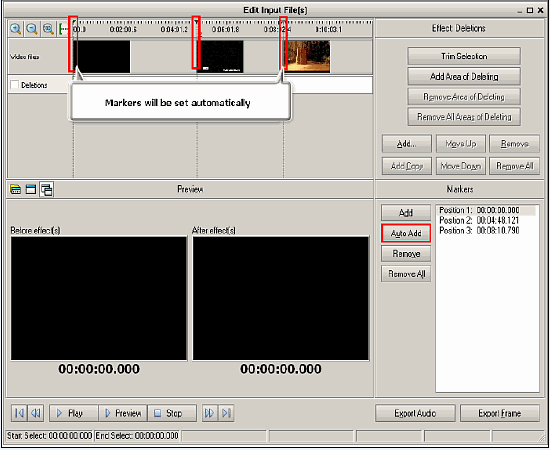 Step 7: Add markers manually Make left mouse click on the timeline along the top of the interface. Then press F8 on the keyboard or click the Add button to save a new marker. Navigate the timeline this way and add as many markers, as you wish. To set markers more precisely use the (+/-) buttons to zoom in/out the timeline. You can move markers: click a marker on the timeline, hold the left mouse button and drag it. You can delete markers: select a marker and then click Remove or Remove All. 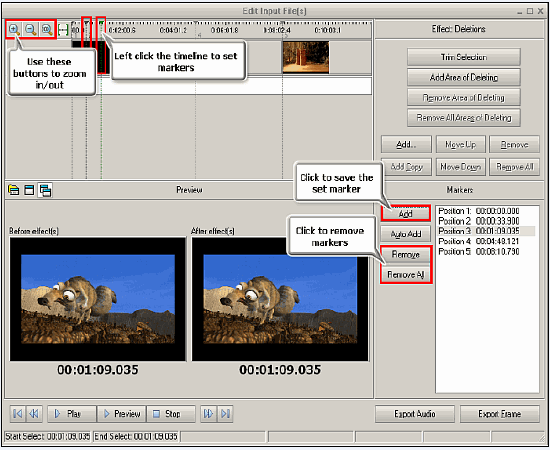 Step 8: Choose a DVD menu template Click the Edit DVD menu button to select a DVD menu template. Now there are 6 templates in AVS Video Converter. Select the one you like from the DVD Menu Style list. Set the number of chapters to be displayed on one page with figure buttons (on the left). You can also select the Loop DVD check box, if you want your future DVD to playback repeatedly in your DVD player. After you are through with making chapters, click the cross in the top right corner of the window to switch back to the conversion mode. 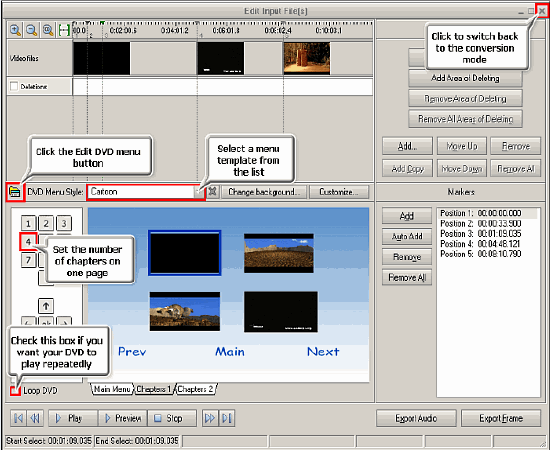 Now your files are ready to be converted and burnt to a DVD. We hope you enjoy this guide! How to convert RMJ to MP3 How to write video DVD folder to DVD How To Bluetooth MP3s to Your Phone How to Transfer SMS from iPhone to Computer How to put Contacts in Outlook in their own folder How to convert between all popular video formats Tutorial - how to convert dvd to sansa How to rip DVD to other portable video players How to convert video for a web-page How To Convert Mp4 to Mp3 How to merge several video files into a single file |
|
Submit Software |
Privacy Policy |
Terms of Use |
Advertise with Us |
Contact Us
Copyright ©  BestShareware.net. All rights reserved.
BestShareware.net. All rights reserved.
|