| Make BestShareware.net your home page | Add BestShareware.net to your favorites |
 Homepage |
 Help Desk |
 Site Map |
 |
 Popular |
 What's New |
 Featured |
| MAC Software | Linux Software | Pocket PC | iPod Software |
|
How to create your own personalized DVD menu with ConvertXtoDVD Here are the instructions on how to create your own personalized DVD menu with ConvertXtoDVD . ConvertXtoDVD is one-click software to convert and burn video to DVD. It supports the most popular formats. Free download is available. Let's go, learn How to create your own personalized DVD menu with ConvertXtoDVD. After opening the application the first step is to open Video Preview window. To do so, either go to "Window" and select "Video Preview" (1) or click on the last icon in the bottom right had corner of the application (2) 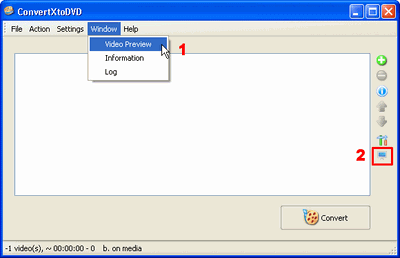 Adding files to be converted and burned on to DVD as shown in figure 2 can be done either going to "File" and selecting "Add video file" (1) or using the round green icon (2) (see below). 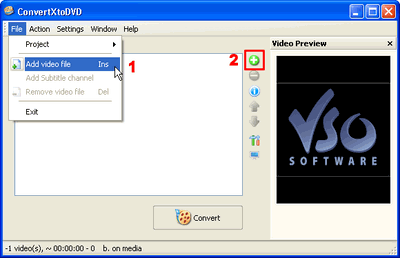 Clicking on Menu-"My DVD" (2) in figure 3 allows you to see the menu you are making in the preview window (1) 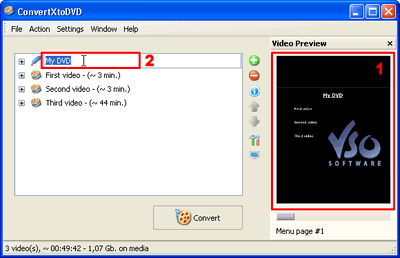 Click once more and you will be able to give a title to your DVD menu. 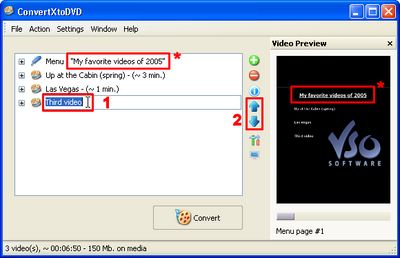 After having typed some text and hitting "enter" you will immediately see your text appear in the preview window (*) in this. When hitting "enter" after renaming a file or the menu title, the cursor will automatically move down to the following entry. To change the file name simply type in the space highlighted in blue and hit enter for the change to be taken into account (1). If the file you want is not highlighted click on the file once and then click on it again. o reorder the files in the DVD Menu, click once on any file and use the blue arrow icons on the right to move the file either up or down among the list (2). 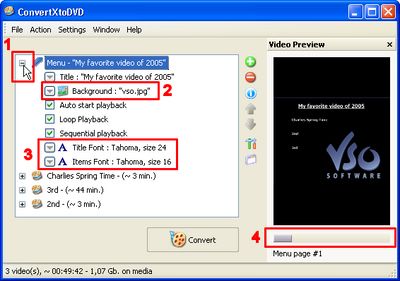 Now let's say you would like change the background of your menu. To do this click on the "+" sign next to "Menu" (1) in figure 5 and some options for you will automatically appear. Click on the arrow pointing downwards next to "Background" (2). Using the browser select the image you would like to use. To change the font, font size, and color of your DVD title and that of the other items listed look to number (3). In conclusion, How to create your own personalized DVD menu with ConvertXtoDVD is easy to use, fast in speed, and excellent in quality. Why not free download and enjoy ConvertXtoDVD right now? Related Article and Tutorials: How to add subtitles to your DVD? how to convert to an amv video? How to recover lost Excel files? How do I recover lost files and folders? How to Recover Deleted Email files? How to recover deleted or lost photo images? How to recover lost Word files? How do I Recover deleted, missing or lost Logical Drives? How do I recover files from formatted hard drives? How do I recover fdisked drives? How do I recover lost files from re-partitioned hard drive(s)? How do I recover hard disks involving Scandisk and Chkdsk error? How do I recover files from Raw Hard Drive? M4B Converter Tutorials - Convert M4B to MP3 Recover Encrypted file on NTFS Drive? Recover Compressed files on NTFS Drive? recover files from dynamic-disk in Windows? |
|
Submit Software |
Privacy Policy |
Terms of Use |
Advertise with Us |
Contact Us
Copyright ©  BestShareware.net. All rights reserved.
BestShareware.net. All rights reserved.
|