| Make BestShareware.net your home page | Add BestShareware.net to your favorites |
 Homepage |
 Help Desk |
 Site Map |
 |
 Popular |
 What's New |
 Featured |
| MAC Software | Linux Software | Pocket PC |
|
MP3 Frame Remover Cut pieces of noise or silence! 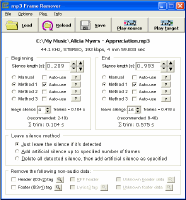 Get
irritated by mp3's with pauses or noise on their beginnings and ends?
Have nice mp3's you downloaded from the web but they start with a 5 seconds
pause and end with a 10 seconds pause followed by a loud "click"? Yes,
you could transfer them to wav files, then edit using an ordinary sound
editor, and compress to mp3 again. Not only that this process takes time,
but it also reduces the sound quality (because quality is lost when you
save the sound as mp3, just like when you transfer a bitmap image to jpg,
for instance). Get
irritated by mp3's with pauses or noise on their beginnings and ends?
Have nice mp3's you downloaded from the web but they start with a 5 seconds
pause and end with a 10 seconds pause followed by a loud "click"? Yes,
you could transfer them to wav files, then edit using an ordinary sound
editor, and compress to mp3 again. Not only that this process takes time,
but it also reduces the sound quality (because quality is lost when you
save the sound as mp3, just like when you transfer a bitmap image to jpg,
for instance).Maybe your problems are solved now. Mp3 Frame Remover can remove specified number of (milli)seconds from the beginning and end of a mp3 file (trim it). used for fast and easy trimming of mp3 files, Cut pieces of noise or silence from beginning and end of your mp3 files without having to decode them and encode back to mp3 (loss of quality).
File and play: Use file menu or buttons to load or save a file or files. Batch processing begins if you select multiple files in open dialog box. Closing a file is not necessary, but may be performed. Reload loads the file last loaded (resetting all values to initial states). Play menu or buttons can be used to play loaded file, saved file, preview, or multiple loaded or saved files. Note that mp3 Frame Remover doesn't play the mp3's itself, it just calls registered mp3 player, like when you click an mp3 filename in Windows explorer Options: 1) On error: what do you want the program to do when it encounters mp3 file not formatted by the book (fail, prompt, or attempt to continue). 2) Save style: how do you want files saved as (offer save dialog every time, or append (1) or .trimmed to the filename). 3) Automatically check remove RIFF header checkbox: yes or no. 4) Automatically check remove unknown origin data: yes or no. Beginning and end frames: You have 4 methods of determining trimming time. First, manual trimming: type a desired value into a textbox, time on the beginning in the left, and time on the end in the right one. Typing a value into a textbox automatically marks the method as "manual". Then there are methods 1, 2, and 3: automatic silence detection methods, ranging from almost 100% safe method 1 to highly unsafe method 3 that you use only if you don't get results with previous methods. Detailed explanations of these methods can be viewed if you click nearby "?" buttons. "Auto-use next time" checkboxes will make the program use the same method next time you load a file. Note: you should uncheck all if you want to manually type a different value every time. Checking auto-use checkbox on manual method will make mp3 Frame Remover not reset the typed value when you load a new file. Finally, you have the option to leave some silence, which is certainly advised. Recommended number is displayed. Total amount to be trimmed from the file's beginning or end is displayed at the bottom of each frame. It's calculated as the number from the top textbox minus leave silence [s]. Leave silence method: 1) Just leave silence: for instance, if you mark 1 sec silence and specify leave silence value of 0.5 sec, 0.5 seconds will be trimmed. If leave silence value is larger than silence, no trimming will occur. 2) Add artificial silence up to specified number of frames: same, only if leave silence value is larger than silence, opposite of trimming will occur: empty (silence) frames will be inserted into the output file. 3) Delete all detected silence, then add artificial silence: first value specified as silence will be trimmed, and then empty (silence) frames will be inserted (specified by leave silence value). Non-audio data removal: You have 4 known tags (id3v1, id3v2, lyrics3, and RIFF) to view or remove. There are also other types of tags or non-audio data near the beginning or end of the file that can be viewed or removed using right two buttons and checkboxes (unknown header or footer data). You will probably want to clear your files of unknown origin data and RIFF headers. This is especially important if you want proper VBR seek header to be saved in case of VBR files with unknown origin data near the file beginning (unknown header). mp3 Frame Remover re-creates VBR seek header (Xing format) of VBR files. mp3 Frame Remover always removes such headers from CBR (constant kbps) files. |
||||||||||||||||
|
Submit Software |
Privacy Policy |
Terms of Use |
Advertise with Us |
Contact Us
Copyright ©  BestShareware.net. All rights reserved.
BestShareware.net. All rights reserved.
|


