| Make BestShareware.net your home page | Add BestShareware.net to your favorites |
 Homepage |
 Help Desk |
 Site Map |
 |
 Popular |
 What's New |
 Featured |
| MAC Software | Linux Software | Pocket PC | Free Games |
|
Background Remover - remove image background
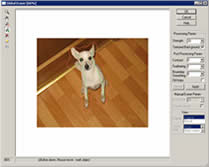 Background Remover is a Photoshop-compatible plug-in for Windows designed by ImageSkill Sofware
that can work with Adobe Photoshop, Adobe Photoshop Elements, Corel Paint Shop Pro, Macromedia Fireworks etc.
Background Remover is a Photoshop-compatible plug-in for Windows designed by ImageSkill Sofware
that can work with Adobe Photoshop, Adobe Photoshop Elements, Corel Paint Shop Pro, Macromedia Fireworks etc.
The main purpose of the Background Remover is to extract some part of an image i.e. "the object" and remove part that which is unwanted, i.e. "the background". It is capable of determining areas of pixels to be modified, areas of pixels to be partly modified and areas of pixels to remain unmodified. The partly modification means the restoration of the non-distinct edges of objects. It is done by reinstating their partly transparent nature and also by subtracting the background color so that only the object color is left in these partly transparent regions. This ensures that the cut-out object will blend or composite correctly with a different background. The cutting objects may be used for collage, scrap-book and greeting card creation. You don't need accurately draw out an object. Simple mark colors inside and outside object and press Apply. Order now and receive 25.% off the regular price!
Features at glance:
 Zoom tool Zoom toolUse this tool for zooming. Current zoom factor is shown into left side of prompt line. Click to zoom in. Right-click to zoom out.  Pan tool Pan toolClick and drag to pan images larger than the windows.  Mark color for erasing tool Mark color for erasing toolClick and drag to mark background color. Marked areas are red. After applying, these colors will be erased.  Mark Object tool Mark Object toolClick and drag to mark objects. Marked areas are green. After applying, these colors will be saved in the result image.  Delete all marks tool Delete all marks tool
Drop all marks.  Manual Erase/Recover tool
Using this tool for manual erasing/restoring undesirable areas. You can set brush size and softness. See Manual Eraser Param section. Manual Erase/Recover tool
Using this tool for manual erasing/restoring undesirable areas. You can set brush size and softness. See Manual Eraser Param section.
 Reset Reset
Revert all operations to original image. Processing Param section Strength -- Use this slider to increase/decrease strength of background erasing. Range: 0 - 100 Textured Background -- Check this flag if your object is placed on the textured background. Post Processing Param section Contract -- Use this slider to contract mask in order to avoid undesirable border around objects. Range:0 – 100 (in pixel) Feathering -- Use this slider to feathering mask in order to receive soft transition zone. Range:0 – 50 (in pixel) Boundary Smoothing -- Use this slider to smoothing mask's border. Range:0 – 9 Fill Holes -- Check this flag if you want to fill holes within received mask. Manual Eraser Param section This section is active when Manual Erase/Recover tool is selected as current tool only. Brush Size -- Determines the pixel size of the brush. Range:1 – 100 (in pixel) Smooth Brush -- Check this flag if you want to have soft brush. View section Use View section options to select preview parameters. Display -- Use Display menu options to switch between previews of the original and extracted images. Show Mat -- Mat menu options to preview the extracted object against a colored matte background. To display a transparent background, choose None. |
||||||||||||||||
|
Submit Software |
Privacy Policy |
Terms of Use |
Advertise with Us |
Contact Us
Copyright ©  BestShareware.net. All rights reserved. BestShareware.net. All rights reserved.
|



 mark area that you want to delete.
mark area that you want to delete.
 mark area that you want to extract.
mark area that you want to extract.
 and repeat steps 3-6 in order to achieve desirable result.
If you can not do it, use Manual Erase/Recover tool
and repeat steps 3-6 in order to achieve desirable result.
If you can not do it, use Manual Erase/Recover tool  .
.