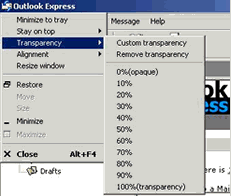|
|
Auto Window Manager
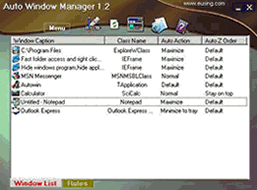
- Automatically maximize or minimize or normal all new windows you specify.
- Automatically minimize all new windows you specify to system tray.
- Automatically keep all new windows you specify always on top.
- Adds several menu items to standard window system menu.
- Minimize the current window to system tray.
- Apply transparency effect from 0% (fully transparent) to 100% (solid) rate to any program in Windows 2000/XP/2003.
- Show window property of application,such as window handle,class name,process id etc.
| Software Information |
System Requirements |
| Version: | 1.2 |
- Windows 8/7/XP/Vista
- Pentium or similar processor
- 512 MB RAM
|
| File Size: | 907 KB |
| License: | Free to try, $14.95 to buy |
| Screenshot: | View Screenshot |
| Rating: |  |
Overview:
Auto Window Manager automatically manages any window you specify. For instance, some web browsers open up in
a non-maximized window. Using Auto Window Manager,you can set those windows to automatically maximize (minimize,
normal, minimize to tray, stay on top) every time they opened. It works with almost any program, including web
browsers, Notepad, etc. Auto Window Manager stays running in the system tray, so it stays out of your way while it works.
Auto Window Manager adds several menu items to standard window menu accessible via application icon in the title bar.
The commands are:Minimize to system tray, always keep window on top, Set window transparency, align window, resize window.
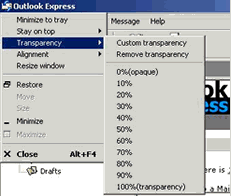
Click each image to enlarge!
|
Key Features:
- Minimize to tray
Sends the desired window to Microsoft Windows system tray (special area on the taskbar, near the system clock),
the minimized window looks like a small icon there. Clicking it restores the window to its original size and places
on the desktop and removes the icon from the tray. This feature lets you save your taskbar space when you have many
background applications launched. Send them to the system tray and free your taskbar for your actual work only.
- Stay on top
Makes the desired window always be on top of others. In other words, it will never be hidden by other windows.
This may be useful for some monitoring applications or windows containing information at hand. Put them on top
and you'll never miss any important event. Click this button again to returnthe window to its normal state.
- Make transparent
Makes the desired window transparent. Transparency varies from 0% (opaque) to 100% (transparent):
the larger is the value, the more transparent the window is.
Note: This feature works only with the new generation Microsoft operation systems such as Windows 2000
and Windows XP and Windows 2003.
Note: Transparency level 100% means that the window becomes totally invisible, so try it with care!
- Alignment
.
Align window at positon you specify. It includes top left, top center, top right,
middle left, middle center, middle right, bottom left, bottom center, bottom right.
- Resize window
You can set the width and height of any window based on your choice.
|







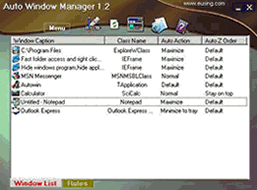
 BestShareware.net. All rights reserved.
BestShareware.net. All rights reserved.