|
A-one Video to Audio Converter
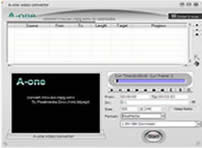 A-one Video to Audio Converter is an extremely easy-to-use tool to extract audio from video files.
It supports AVI, MPEG, DivX/Xvid, MPG, WMV, MOV etc. video format files.
A-one Video to Audio Converter is an extremely easy-to-use tool to extract audio from video files.
It supports AVI, MPEG, DivX/Xvid, MPG, WMV, MOV etc. video format files.
Extract audio from video files and save as MP3, WAV, WMA, OGG audio format
files It's supported setting the beginning and ending piont to extract.
With A-one Video to Audio Converter, You can capture video frames to Image files with format BMP, EMF,
GIF, J2K, JPEG, PCX, PNG, RAS, TGA, TIFF, WMF etc.
| Software Information | System Requirements |
| Version: |
1.23 |
- Windows 8/7/XP/Vista
- Intel Pentium II 1GHz or above
- 512 MB RAM or above
|
| File Size: |
5.40 MB |
| License: |
Free to try, $9.95 to buy |
| Rating : |
 |
A-one Video to Audio Converter Features:
- Extract audio from video files and save as MP3, WMA, WAV AND OGG format.
- Set the beginning and ending piont to extract.
- It supports AVI, MPEG, DivX, Xvid, WMV, MOV video format files.
- Capture video frames to Image files with format BMP, EMF, GIF, J2K,
JPEG, PCX, PNG, RAS, TGA, TIFF, WMF.
- Very easy-to-use.
How to Convert video to audio
RELATED AUDIOR DEITOR SOFTWARE DOWNLOADS
- WinXMedia DVD MPEG/AVI/Audio Converter
is a all in one and easy to use DVD video/audio converter can Convert DVD to MPEG1/MPEG2/AVI/MP3 Audio.
- Crystal Video To Audio Converter
Convert avi to mp3, wmv, asf, asf to mp3, mpeg, mpg to mp3, wav, wma, ogg formats,
- ImTOO Video to Audio Converter
Convert MPEG to MP3, Convert AVI to MP3, DVD, GIF, Flash, WMV, WMA, WAV, MP4, M4A, OGG, AAC,
- Plato Video To Audio Convertor
Extracting audio from avi, divx, xvid, mpeg, wmv, mov mp3, wav, wma, ogg,
- Voice Changer Software Diamond Edition
Voice disguising, Change chat voice, voice recording software, record chat, phone,
- Excellence AVI MPEG WAV WMA To MP3 Converter
Convert AVI to MP3 music format, MPEG to MP3 music format,Wav to MP3 music format, WMA to MP3 music format.
- Cucusoft All Audio/Video to MP3/WAV Converter
Convert AVI, DVD, VCD, MPEG, RM, RA, ASF, RMVB, WMA to MP3 WAV audio format
- Power Video to Audio Converter
extract audio, video to MP3, video to WAV, video to WMA .
|
|







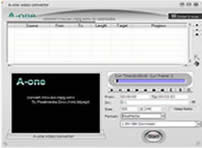 A-one Video to Audio Converter is an extremely easy-to-use tool to extract audio from video files.
It supports AVI, MPEG, DivX/Xvid, MPG, WMV, MOV etc. video format files.
A-one Video to Audio Converter is an extremely easy-to-use tool to extract audio from video files.
It supports AVI, MPEG, DivX/Xvid, MPG, WMV, MOV etc. video format files. BestShareware.net. All rights reserved.
BestShareware.net. All rights reserved.



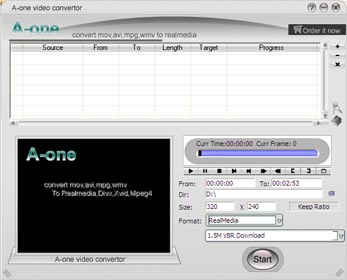
 " . (follow:)
" . (follow:)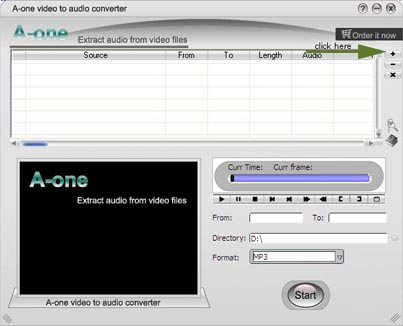
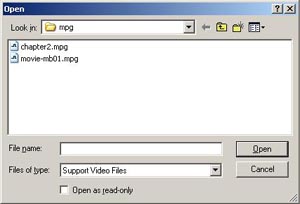

 "
to browse to "D:\" using standard directory dialog.
"
to browse to "D:\" using standard directory dialog. 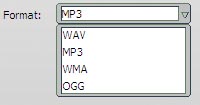

 " preview the video.
" preview the video. " pause.
" pause.  " stop.
" stop. " "
" "