| Make BestShareware.net your home page | Add BestShareware.net to your favorites |
 Homepage |
 Help Desk |
 Site Map |
 |
 Popular |
 What's New |
 Featured |
| MAC Software | Linux Software | Pocket PC | Free Games |
|
3GP to GIF/JPEG Converter
This is a software to help you convert 3GP video files to GIF/JPEG picture files, it capture the fremes from playing video, you may change the Brightness/Rate/Size for the output file.
3GP to GIF Converter Features and Benefits:
|
||||||||||||||||
|
Submit Software |
Privacy Policy |
Terms of Use |
Advertise with Us |
Contact Us
Copyright ©  BestShareware.net. All rights reserved. BestShareware.net. All rights reserved.
|
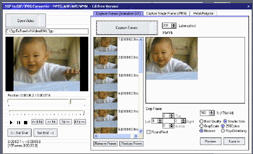 3GP to GIF/JPEG Converter is a great tool to capture selected frames
of the mobile phone 3gp video file and save them to GIF or JPEG formats.
3GP to GIF/JPEG Converter is a great tool to capture selected frames
of the mobile phone 3gp video file and save them to GIF or JPEG formats.
