|
ZippyPhoto
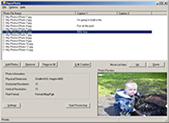 ZippyPhoto is a powerful windows application that simplifies converting images and creating both thumbnails and html web gallery of your photos for use on the web or cd.
ZippyPhoto is a powerful windows application that simplifies converting images and creating both thumbnails and html web gallery of your photos for use on the web or cd.
Great for online photo albums.
Add up to 2 captions per photo
Create index tables of any size
Resize photo to any size
Rename photos
Create thumbnail galleries
Convert photos from one size to another. This is very useful for converting large size pictures to smaller ones for posting on the web or emailing.
Convert between any of the following image types: BMP, EMF, Exif, GIF, JPG, PNG, TIFF, WMF.
| Software Information |
System Requirements |
| Version: | 1.0 |
- Windows 98/ME/NT/2000/XP
- Pentium II CPU
- 64 MB RAM
|
| File Size: | 338 KB |
| License: | Free to try, $19.95 to buy |
| Screenshot: | View Screenshot |
| Rating : |  |
Setting Options
Image Saving Options
- Rename Photo File: This will rename each photo with the below prefix and number.
- New File Name Prefix: Prefix for the new file name.
- Start File Number: The number to start at in the renamed photo files.
- Number of Digits: Number of digits to use in the file name after the prefix.
- Image Format: Format to save images as (JPEG, GIF, BMP, ...).
- DPI Setting: Dots per Inch of the output photo.(72 is default and you can leave this as is)
- JPEG Quality (%): Percentage to save a JPEG type with. (the lower the number the smaller the file will be and the lower the quality)
- Save In Directory: Select a directory to output the new files
Index Page HTML Options
- Create Index Pages: Creates HTML gallery web pages for the photos.
- Index Page Title: You can add a title here that is displayed on each index page.
- Font Face: Select the font you'd like to use for the index page, this includes the title and captions.
- Font Size: Select the size of the font you'd like for the index page, this includes the title and captions.
- Background Color: Select the background color for the index pages.
- Text Color: Select the color for the text on the index pages.
- Link Color: The color of links on the web page.
- Active Link Color: The color of active links on the web page.
- Visted Link Color: The color of visited links on the web page.
- Table Border Size: You can put a border around all the thumbnails. Use "0" for no border.
- Thumbnail Border Size: You can put a border around each thumbnail. Use "0" for no border.
- Include Caption 1: Include the caption specified with each photo under the thumbnail.
- Include Caption 2: Include the caption specified with each photo under the thumbnail.
- Include File Name: Include the file name for the photo under the thumbnail.
- Thumbnails Per Row: Number of thumbnails per row to be placed on each web page.
- Rows Per Page: Number of rows of thumbnails to be placed on each web page.
- Add Post HTML: You may want to add extra HTML to the bottom of each page, add it here.
Resizing Options
- Don't Resize: Don't resize the photo.
- Resize By Pixel: Resize each photo by the specified pixels.
- Width: Number of pixels wide to resize photo.
- Height: Number of pixels high to resize photo.
- Maintain Aspect Ratio: Maintain the aspect ratio of the photo.
- Treat Width as Height if Portrait: This is handy if you want the portrait type photos to be the same height as landscape photos.
- Resize by Percentage: Resize the photo by the specified percentage.
- Percentage: Percentage to resize photo by.
Thumbnail Options
- Create Thumbnails: Create thumbnails for each photo.
- Thumbnail Width: Thumbnail width in pixels.
- Thumbnail Height: Thumbnail height in pixels.
- Maintain Aspect Ratio: Maintain the aspect ratio of the photo.
Photo HTML Page Options
- Include Caption 1: Include the caption 1 under the photo on the photo page.
- Include Caption 2: Include the caption 2 under the photo on the photo page.
- Include File Name: Include the file name under the photo on the photo page.
|







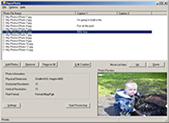 ZippyPhoto is a powerful windows application that simplifies converting images and creating both thumbnails and html web gallery of your photos for use on the web or cd.
ZippyPhoto is a powerful windows application that simplifies converting images and creating both thumbnails and html web gallery of your photos for use on the web or cd.
 BestShareware.net. All rights reserved.
BestShareware.net. All rights reserved.

