| Make BestShareware.net your home page | Add BestShareware.net to your favorites |
 Homepage |
 Help Desk |
 Site Map |
 |
 Popular |
 What's New |
 Featured |
| MAC Software | Linux Software | Pocket PC | iPod Software |
|
How to add subtitles to your DVD? How to watch your downloaded subtitle on DVD? This step-by-step guide of " How to add subtitles to your DVD? " will be helpful for you. Moreover, this ConvertXtoDVD software to convert and burn video to DVD. It supports the most popular formats. This version supports subtitles, advanced options, included burn engine, fast and quality encoder, and automatic menu. Let's get the free download trial to it. To add subtitles to your DVD, follow these steps: First add the video file you could like to convert and burn onto DVD. To do this either go to File/Add video file (1) or click on the green button "+" (2) 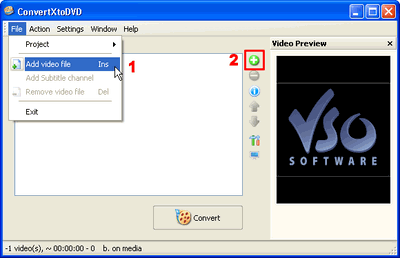 Now click on the "+" sign next to your film, and you will see a sub-section titled "Subtitles". This sub-section indicates the number of subtitles streams associated with the video file added. If there are any subtitles streams they will appear listed below. 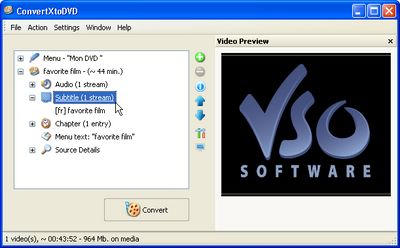 If you had "0" subtitle streams added, you can do either one of two things to add subtitles: 1) Right click on "Subtitle (0 stream)" and click on "Add Subtitle" 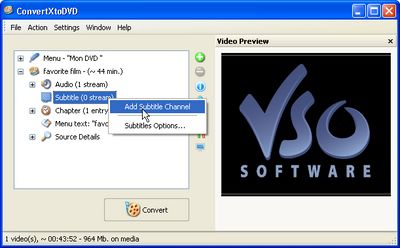 Or Remove the film you added to ConvertXtoDVD by clicking on the film and then on the red "-" button. 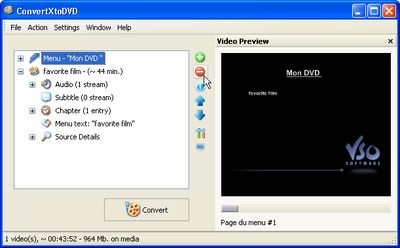 Now find your subtitle file on your computer and put it in the same folder that your video file is in, and give it the exact same name keeping only the extension. Example: Folder name : Favorite film (with these files in it) favorite film.avi favorite film.srt 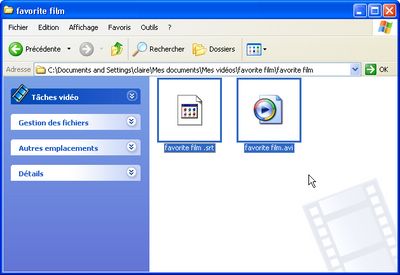 If you would like to select the subtitle you would like to show up by default when you play your DVD, simply right click on the subtitle file you have added and select "Set as default subtitle". 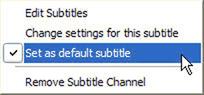 Notice that now your subtitle file will have little * to next to it, signifying default subtitle.
If you do not want this subtitle to be the default subtitle right click again and uncheck "Set as default subtitle"
by clicking on the check mark; notice the * disappear.
Notice that now your subtitle file will have little * to next to it, signifying default subtitle.
If you do not want this subtitle to be the default subtitle right click again and uncheck "Set as default subtitle"
by clicking on the check mark; notice the * disappear.One last thing, if you would like to change edit the font or other characteristics of your subtitles simply right click on the subtitle stream and select "Change setting for this subtitle" 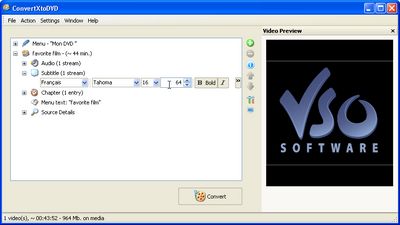 That's OK. You add subtitles to DVD has been maked successfully. Then you can enjoy your favorite downloaded subtitles on your DVD. Related Article and Tutorials: How to create your own personalized DVD menu with ConvertXtoDVD? How to make yur own frame? How to convert video to amv video files? How to recover lost Excel files? How do I recover lost files and folders? How to Recover Deleted Email files? How to recover deleted or lost photo images? How to recover lost Word files? How do I Recover deleted, missing or lost Logical Drives? How do I recover files from formatted hard drives? How do I recover fdisked drives? How do I recover lost files from re-partitioned hard drive(s)? How do I recover hard disks involving Scandisk and Chkdsk error? How do I recover files from Raw Hard Drive? Recover Encrypted file on NTFS Drive? Recover Compressed files on NTFS Drive? recover files from dynamic-disk in Windows? |
|
Submit Software |
Privacy Policy |
Terms of Use |
Advertise with Us |
Contact Us
Copyright ©  BestShareware.net. All rights reserved.
BestShareware.net. All rights reserved.
|